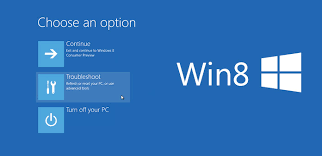
Remove Safe Mode on Windows 8 PC
Do you want to remove safe mode on windows 8? But you don’t know how to do it. Don’t worry in this article we will teach you to Remove Safe Mode on Windows 8 PC using two methods.
Solution 1: Try restarting your computer
Follow these steps to do this.
- Press Ctrl+Alt+Del, then tap the power button on the bottom right side and at the same time press the Shift key and click Restart on the menu.
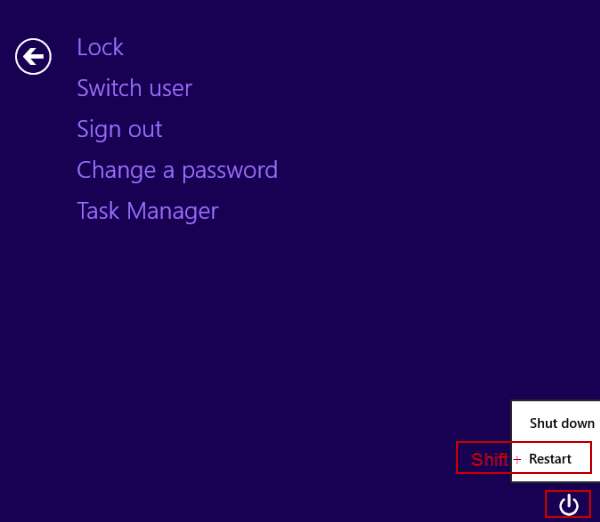
2. You will get many options on the screen, select Continue from the options there.
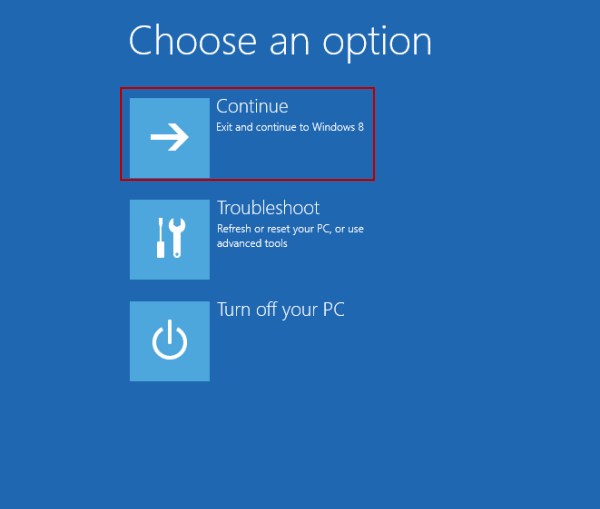
Solution 2: Try altering the related setting in System Configuration
Note: This is only relevant for you if the safe boot is enabled in the System Configuration on your computer.
- To open the Run dialogue box, press the WIN key and R key. Then type msconfig and tap OK to open System Configuration.
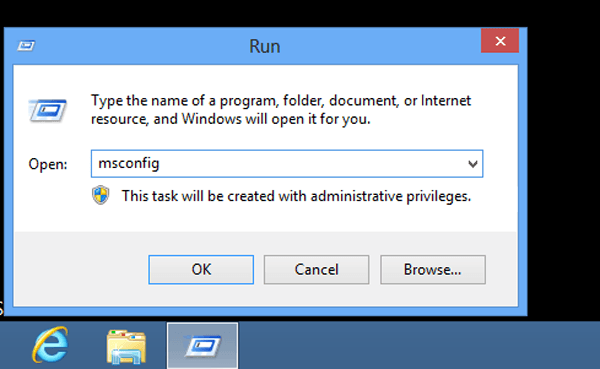
2. In the system configuration window, go to Boot on the top, unselect the safe boot and click OK.
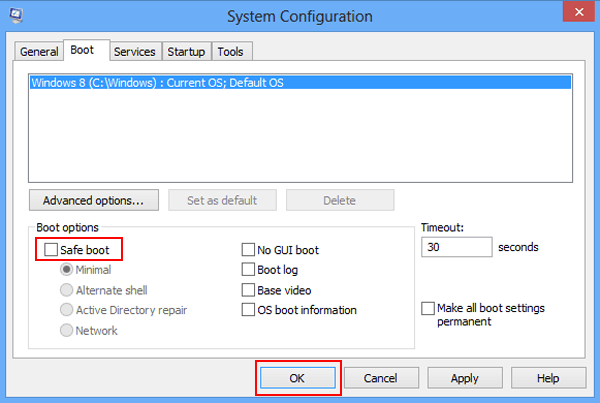
3. Tap Restart to give your computer a restart and do the changes.
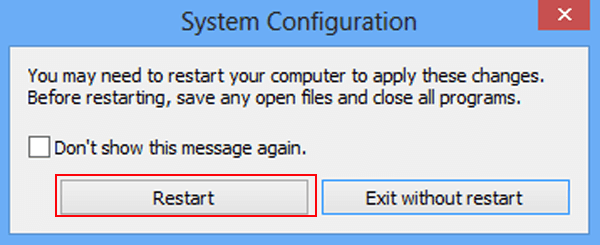
Follow these two methods to Remove Safe Mode on Windows 8 PC. If you want, you can run your pc in safe mode again.
Thank you so much for visiting our page. If you need any further explanation regarding this leave a message below. And if this article helped you somehow don’t forget to leave a comment below.
With a solid foundation in technology, backed by a BIT degree, Lucas Noah has carved a niche for himself in the world of content creation and digital storytelling. Currently lending his expertise to Creative Outrank LLC and Oceana Express LLC, Lucas has become a... Read more