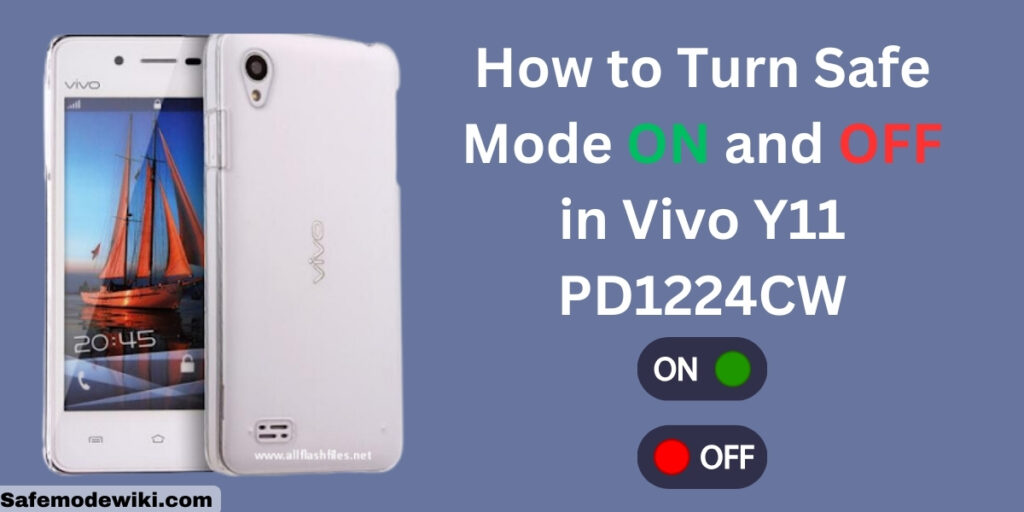
Understanding how to turn safe mode ON and OFF in Vivo Y11 PD1224CW is a crucial skill for any user of this popular smartphone model. This feature, often overlooked, is a powerful tool for troubleshooting your device, identifying problematic apps, and ensuring the smooth running of your phone. Read More – ADDING IR SENSOR | AS REMOTE
In this guide, we will walk you through the steps on how to turn safe mode ON and OFF in Vivo Y11 PD1224CW. Whether you’re a tech-savvy individual or a beginner, this article will provide you with easy-to-follow instructions to help you navigate this feature with ease. Read More – Screen overlay Detected Problem solved on Vivo Y11 PD1224CW
Table of Contents
What and Why Safe Mode?
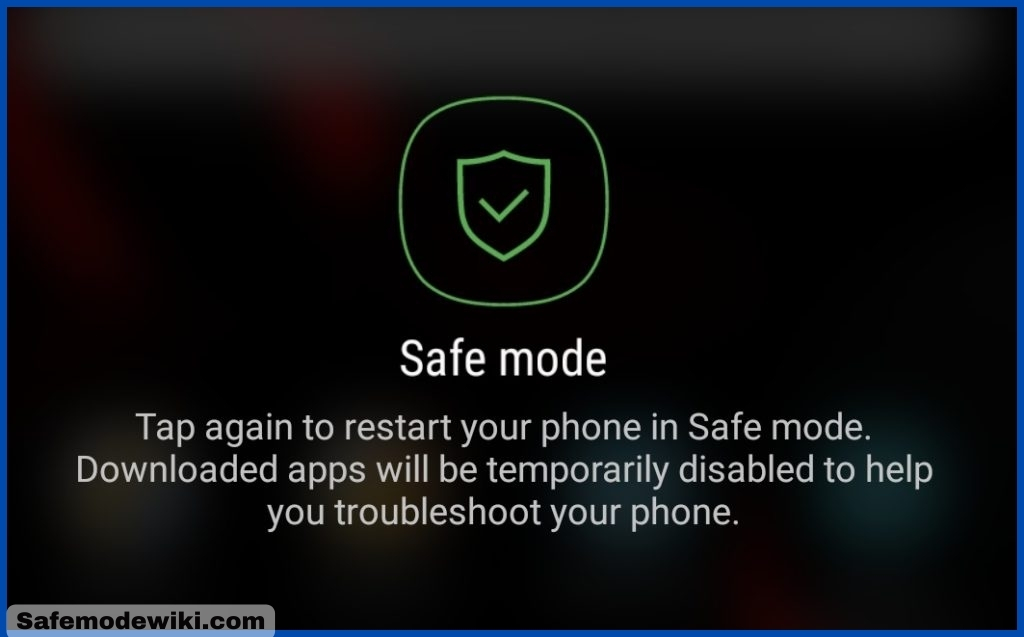
Enabling Safe Mode on your device will temporarily disable all third-party apps, leaving only the pre-installed apps active. This is similar to resetting your phone, but without any data loss as it only disables the apps. Once you turn off Safe Mode, all your apps will be restored. Safe Mode is particularly useful when you encounter issues such as “Screen Overlay Detected”, or when you need to check for a virus, troubleshoot microphone or sound problems, or address slow performance. Read More – What Can Do With Safe Mode
What happens in safe mode?
Safe Mode serves a crucial purpose in troubleshooting Android devices, including the Vivo Y11 PD1224CW. It helps identify the reasons behind any malfunctioning or incorrect operations. Once the issue is resolved, you can then proceed to turn safe mode OFF and restart your Android device for regular use.
Steps to Turn ON safe mode in Vivo Y11 PD1224CW:
Here are some steps that you have to follow:
- Turn Off your Vivo Y11 PD1224CW.
- Press and Hold the Power Button.
- Release the Power button and hold the Volume Down Key.
- Hold the Volume Down Key.
- Release the Volume Down key and unlock your Vivo Y11 PD1224CW.
In the following sections, we will be detailing the above methods step by step, complete with illustrative images for your convenience.
Step 1 : Turn Off your Vivo Y11 PD1224CW
To initiate this process, you first need to power off your Vivo Y11 PD1224CW. As demonstrated below, press and hold the Power Button for a few seconds and select the option to turn off your Vivo Y11 PD1224CW.
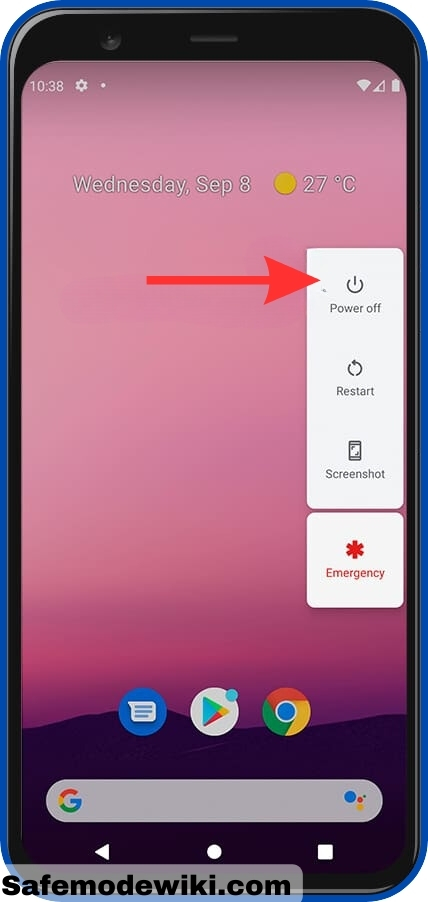
Step 2 : Press and Hold the Power Button
After turning off your device, switch it back on by holding down the Power Button.
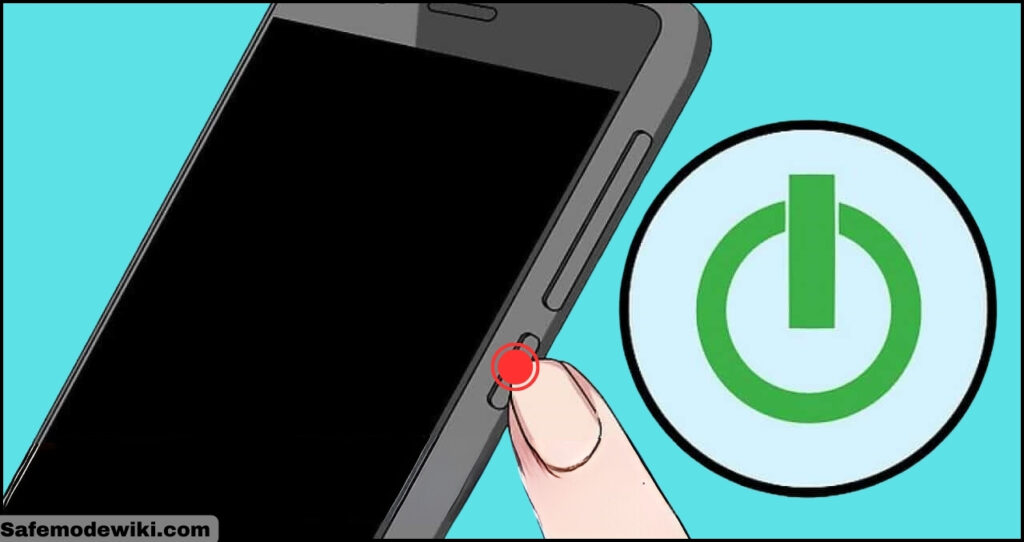
Step 3 : Release the Power button and hold the Volume Down Key

Once you’ve powered on your Vivo Y11 PD1224CW, immediately press and hold the Volume Down key as soon as the Vivo logo appears or the first light illuminates on your screen.

Remember to release the power button when you start pressing the volume down key, as you can only press one button at a time.
Step 4 : Hold the Volume Down Key
Hold down the Volume Down key for a few seconds until the device finishes restarting and the Lock Screen appears, as shown below.
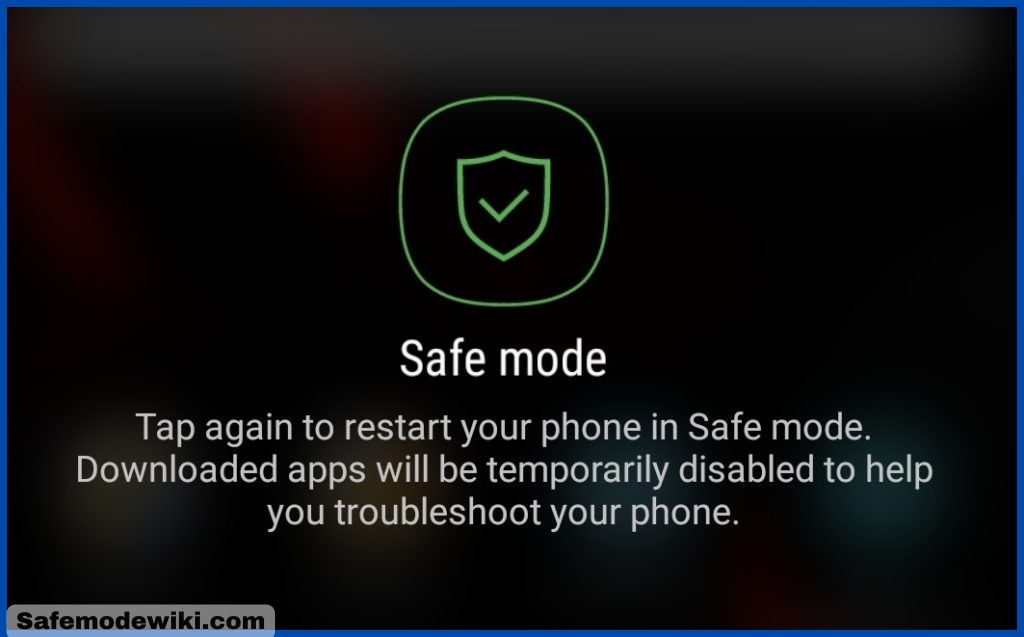
Step 5 : Release the Volume Down key and unlock your Vivo Y11 PD1224CW
- Once you see the Lock Screen and Safe Mode, then release the volume down key.
- You can now unlock your Vivo Y11 PD1224CW with the lock screen. At this point, you have successfully enabled Safe Mode on your Vivo Y11 PD1224CW.
- Carefully check if the Safe Mode icon is displayed on the left corner of your screen.
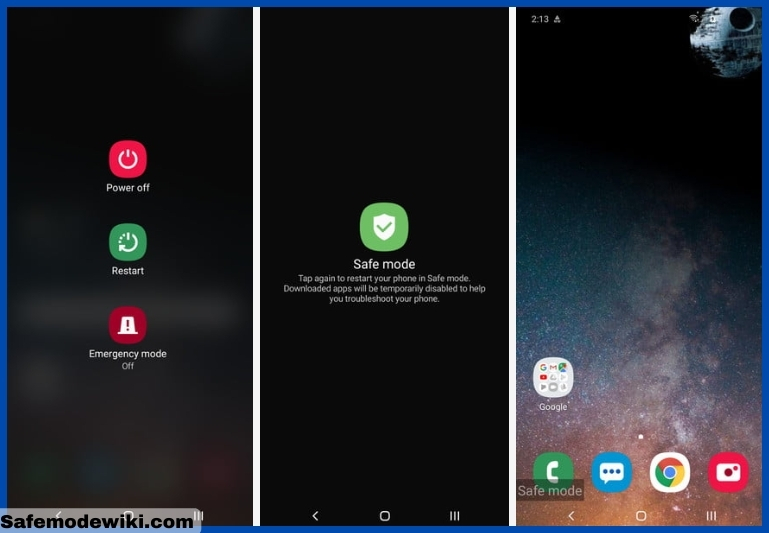
Alternative Method for Activating Safe Mode
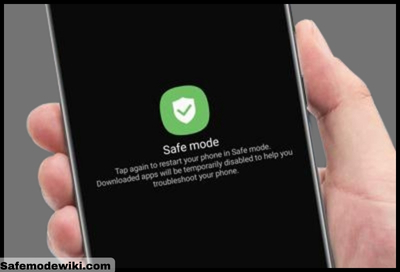
- Begin by pressing and holding the Power button on your Vivo Y11 PD1224CW. Continue to hold until you see the ‘Power off‘ prompt appear on your screen.
- Next, touch and hold the ‘Power off‘ option. Keep holding until the ‘Safe mode‘ prompt appears.
- To turn on the safe mode, tap on the ‘Safe mode‘ option. This step can be particularly helpful if you’re experiencing issues with the Volume Down button.
Turn off safe mode on Vivo Y11 PD1224CW
- Press and hold the Power key.
- Tap Restart Now.
It’s all about the simple restart process of an Android device that turns off the safe mode.
Conclusion
In conclusion, understanding how to turn safe mode ON and OFF in Vivo Y11 PD1224CW is a crucial skill for any user. It not only helps in troubleshooting common issues but also enhances your overall user experience. Remember, safe mode is a diagnostic tool and should be used responsibly.
With the steps provided in this guide, you can easily navigate this feature and make the most out of your Vivo Y11 PD1224CW. Whether you’re a tech-savvy individual or a beginner, this guide has got you covered. So, the next time your device acts up, you know exactly what to do. Happy troubleshooting!
Frequently Asked Questions (FAQ)
Can I use all apps in safe mode on Vivo Y11 PD1224CW?
No, you cannot use all apps in safe mode on your Vivo Y11 PD1224CW. Safe mode is designed to help you troubleshoot your device, and it only allows the use of essential system applications. Any third-party apps that you’ve installed will be disabled in this mode.
What are the benefits of using safe mode in Vivo Y11 PD1224CW?
Using safe mode in Vivo Y11 PD1224CW offers several benefits. It helps in troubleshooting any issues you might be experiencing with your device, as it disables all third-party apps, allowing you to isolate the problem. Additionally, it can help improve the performance of your device by reducing the load on the system resources.
Can I receive calls and texts in safe mode on Vivo Y11 PD1224CW?
Yes, you can receive calls and texts while your Vivo Y11 PD1224CW is in safe mode. Safe mode disables third-party applications, but it doesn’t affect the phone’s basic functions like calling and texting. So, you can continue to communicate even in safe mode.
Why can’t I turn off safe mode on my Vivo Y11 PD1224CW?
If you’re unable to turn off safe mode on your Vivo Y11 PD1224CW, it could be due to a persistent software issue or a malfunctioning button. Try restarting your device first. If the problem persists, it might be necessary to perform a factory reset or seek professional assistance. Always remember to back up your data before performing a factory reset.
How long can I keep my Vivo Y11 PD1224CW in safe mode?
You can keep your Vivo Y11 PD1224CW in safe mode for as long as you need to troubleshoot or identify any issues with your device. However, remember that while in safe mode, several features and apps may be disabled. Once you’ve finished troubleshooting, you can easily turn off safe mode to return your device to its normal state.
We appreciate your time and hope this guide on SafeMode has been helpful. If it has, we encourage you to share our website across your social media platforms such as Facebook, Twitter, and Reddit, so others can benefit from this guide as well. If you encounter any issues, please don’t hesitate to leave a comment detailing the error message. Remember to keep visiting our page and subscribe to stay updated with the latest news. Your support means a lot to us.
With a solid foundation in technology, backed by a BIT degree, Lucas Noah has carved a niche for himself in the world of content creation and digital storytelling. Currently lending his expertise to Creative Outrank LLC and Oceana Express LLC, Lucas has become a... Read more