
Have you ever found yourself stuck in Safe Mode on your Oppo device and just couldn’t figure out how to get out of it? Don’t worry, you’re not alone! Putting your Oppo phone into Safe Mode might seem like a straightforward task, but getting it back to normal mode can sometimes be a bit tricky. But fear not, because we’ve got you covered. In this article, we’ll walk you through various methods to disable Safe Mode in Oppo devices, ensuring that you can easily switch back to the normal mode you love.
You see, Safe Mode can be a lifesaver when you’re troubleshooting certain issues on your Android phone. It strips away all the fancy bells and whistles, allowing you to start your Oppo device with only the most essential features and services. However, if you find yourself unable to exit Safe Mode, it can quickly become frustrating. We’ll help you navigate through the steps to remove Safe Mode from your Oppo device, ensuring that you can enjoy your phone in its full glory once again. So, let’s dive in and bid farewell to Safe Mode woes together!
Read More – ADDING IR SENSOR | AS REMOTE
Table of Contents
What is Safe Mode?

Safe Mode on your phone isolates pre-installed software, suspending third-party apps. It’s a troubleshooting tool to identify problematic applications and settings. By disabling most third-party apps and background processes, it provides a clean slate for diagnostics. Essentially, it’s a method of booting with minimal software to resolve issues effectively.
Why is your Oppo Device in Safe Mode?
Your Oppo device may enter Safe Mode automatically due to issues it’s encountered. This could result from a problematic mobile app or malware. Alternatively, you might inadvertently trigger Safe Mode yourself. Read More – Screen overlay Detected Problem solved on Oppo
Safe Mode on Oppo devices prevents unauthorized apps and ensures smooth performance. Even without issues, it’s vital for optimal device functionality. Don’t overlook its importance, as it maintains device capabilities. Read More – What Can Do With Safe Mode
Methods to disable Safe Mode in Oppo Devices
- Restart your Oppo Device.
- Using Notification Panel.
- Use Power Up with Volume Down keys.
- Take out the battery from your device.
- By removing apps.
- Factory Reset your Oppo Device.
You can disable Safe Mode using the methods outlined above. Here, we briefly explain these methods.
Restart your Oppo Device
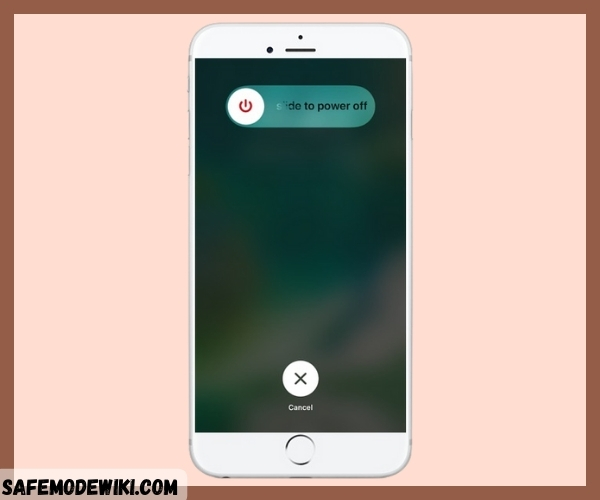
Most people resort to this method when something goes wrong with their device. To disable Safe Mode, follow these steps: Hold down the Power Button until the Power Off option appears. Wait a few minutes, then turn your device back on.
If this method doesn’t work, then try the next one.
Try from the Notification Panel
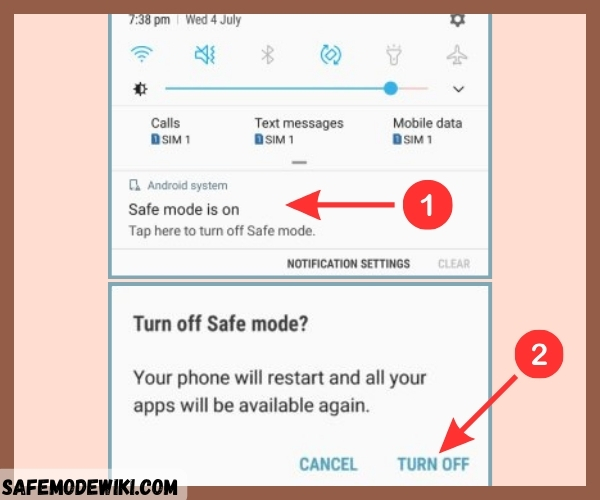
This method may not work for all devices, but some have a Safe Mode notification in the Notification Panel. Simply go to the Notification Panel and tap on “Exit Safe Mode.”
Still unable to disable Safe Mode on your device? Then consider using hardware methods.
Use Power Up with Volume Down keys
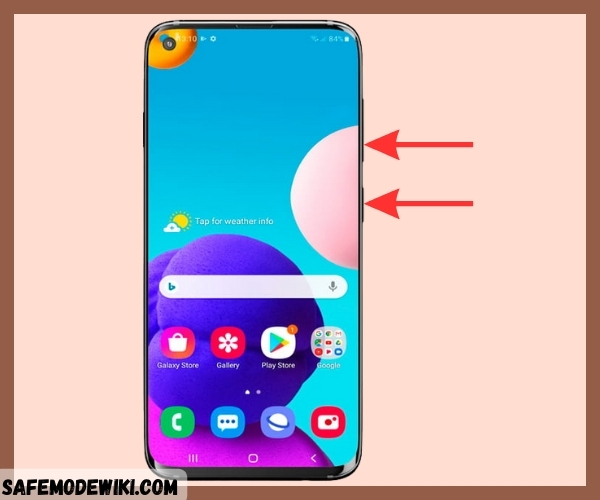
Many people have tried this method and found it effective. First, turn off your device, then simultaneously hold down the Power Button and Volume Down keys.
If your Volume key is broken, your device may mistakenly detect that you’re holding one of the volume buttons, triggering Safe Mode unintentionally. This can occur during reboots or even when you’re not attempting to do so. If this happens consistently, you may need to repair your device.
Remove the protective case as it may disrupt the functionality of the phone’s physical keys and hinder proper startup.
Take Out the Battery

First, you need to turn off your device and then remove the battery. Wait for a couple of minutes before putting the battery back in and turning the device back on.
Remove some Apps

If you’re still unable to turn off Safe Mode on your device, it could be due to a mobile app. Your device may have some apps that are causing errors, leading to Safe Mode activation to protect it from potential harm.
Before uninstalling any app, consider clearing the app’s cache by following these steps:
- Open Settings on your phone.
- Navigate to Apps.
- Select “See all apps.“
- Choose the specific app you want to clear the cache for.
- Go to Storage and Cache.
- Select “Clear Cache.”
You can also attempt to delete the app’s data with the following steps:
- Access Settings on your phone.
- Navigate to Apps.
- Select “See all apps.”
- Choose the specific app.
- Go to Storage and Cache.
- Clear the storage.
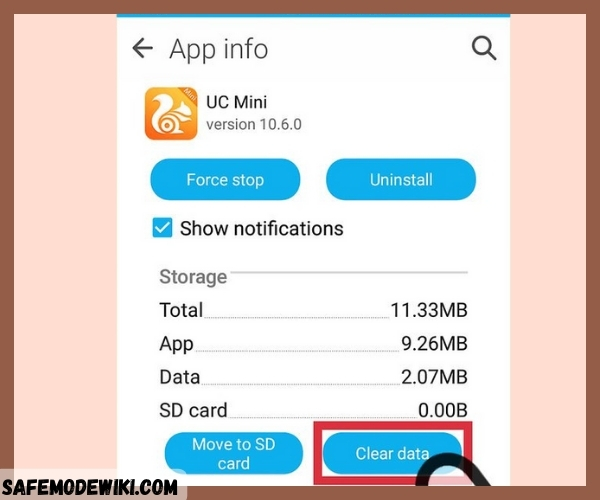
Deleting an app’s storage clears the cache on your user data for that app. You’ll need to go through the setup process again, but this could resolve the issue and allow you to exit Safe Mode.
Follow these steps to uninstall the faulty app :
- First, identify the problematic app causing Safe Mode activation.
- Since apps cannot run in Safe Mode, uninstallation is the only option.
- Navigate to Settings >> Apps to view the list of downloaded apps.
- The recently downloaded app is likely the cause of the Safe Mode issue.
- Select the app you want to remove and proceed to uninstall it.
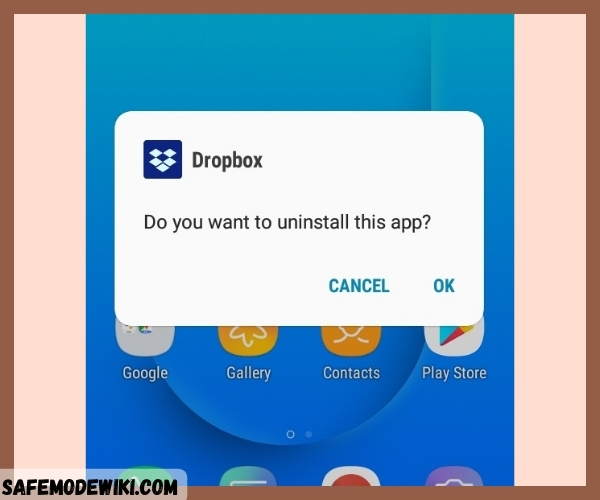
Factory Reset your device
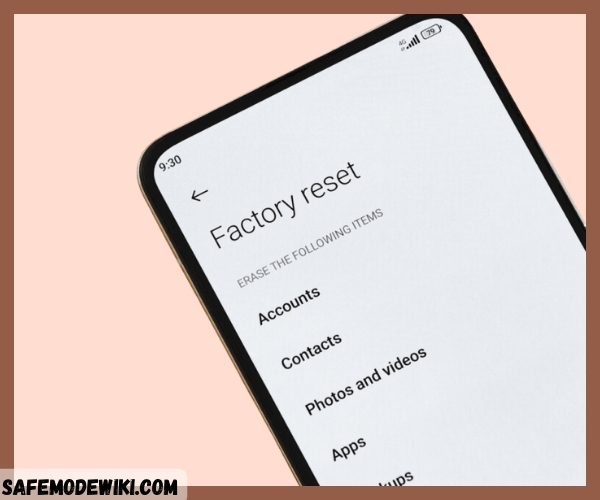
Before attempting this method, it’s better to try all the methods mentioned above. If you’re still unable to disable Safe Mode, proceed with this method, but keep in mind that it will erase all data on your device. Remember to backup your data before resetting the device.
This method will likely work, based on my knowledge. We believe this guide will help you successfully disable Safe Mode on your Oppo Device.
Conclusion
In conclusion, navigating Safe Mode on your Oppo device can be a hassle, but with these comprehensive steps, you can troubleshoot and disable it effectively. Remember to try various methods and backup your data before resorting to a factory reset. Share this guide with others to help them overcome Safe Mode issues and keep your device running smoothly. Stay informed and connected by subscribing to our page for future updates and tech tips.
Frequently Asked Questions (FAQ)
How do I know if my Oppo device is in Safe Mode?
You can tell if your Oppo device is in Safe Mode by observing the words “Safe Mode” displayed on the screen, usually in the bottom-left or top-left corner. Additionally, certain features and functionalities may be limited while in Safe Mode.
Can I still access my apps and data while in Safe Mode?
While in Safe Mode on your Oppo device, you can still access your apps and data, but only essential system apps will be available. Third-party apps won’t be accessible until you exit Safe Mode.
Is it possible to accidentally activate Safe Mode on my Oppo device?
Yes, it’s possible to accidentally activate Safe Mode on your Oppo device. This can happen if certain buttons are pressed during startup or if there are issues with specific apps or software, triggering Safe Mode activation unintentionally.
Can I seek professional help if I’m unable to disable Safe Mode on my Oppo device?
Yes, if you’re unable to disable Safe Mode on your Oppo device using the provided methods, seeking professional help from an authorized service center or Oppo customer support is advisable. They can offer specialized assistance and solutions tailored to your device’s specific issues.
Is it safe to continue using my Oppo device while it’s in Safe Mode?
Yes, it’s safe to continue using your Oppo device while it’s in Safe Mode. Safe Mode is designed to restrict certain functions to diagnose and resolve issues, but it won’t cause harm to your device. However, some features may be limited until you exit Safe Mode.
Hey there! Thanks for checking out our page. If you found this guide useful, consider sharing it on social media platforms such as Facebook, Twitter, and Reddit so others can also take advantage of it. And if you run into any trouble or encounter error messages, don’t hesitate to drop a comment. Our team is here to help you out pronto. Oh, and if you’re wondering how to disable safe mode in Oppo, we’ve got you covered! Stay in the loop by subscribing to our page for all the latest updates.
With a solid foundation in technology, backed by a BIT degree, Lucas Noah has carved a niche for himself in the world of content creation and digital storytelling. Currently lending his expertise to Creative Outrank LLC and Oceana Express LLC, Lucas has become a... Read more