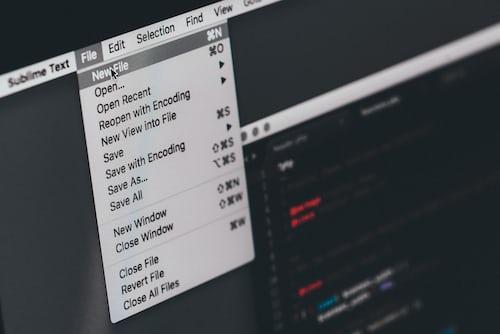
How Do I Automatically Update Drivers in Windows 10?
If you’re running Windows 10, it’s essential to ensure your computer’s hardware is up-to-date to improve performance and security. The driver is an important part of your computer that needs to be updated regularly. Drivers are programs that communicate with your computer’s hardware, such as printers, graphics cards, and sound cards, to enable them to function correctly. In this article, we’ll discuss how you can automatically update drivers in Windows 10.
Method 1: Using Driver Update Software
If you’re looking for a more automated and streamlined approach to updating drivers, you can use specialized software. These programs scan your computer for outdated drivers, and then download and install the latest ones for you. There are several best driver update tools available on the market. Here’s how you can use them to update drivers:
Step 1: Download and install the software on your computer.
Step 2: Launch it, and it will scan your computer for outdated drivers.
Step 3: Click the Update button next to the driver that you want to upgrade.
Step 4: Wait for it to download and install the latest driver automatically.
Method 2: Using Windows Update
The easiest and most convenient way is by using Windows Update. It automatically checks for upgrades and installs them on your computer. Here’s how you can do it:
Step 1: Click the Start button, then click the Settings gear icon.
Step 2: Click “Update & Security.”
Step 3: Click Windows Update.
Step 4: Click “Check for Updates.”
Step 5: If there are any upgrades available, Windows will download and install them automatically.
Method 3: Using Device Manager
If Windows Update doesn’t find the latest drivers for your hardware, you can use Device Manager. Here’s how:
Step 1: Click the Start button, type “Device Manager” in the search box, and click the top result to open the Device Manager.
Step 2: Expand the category of the device that you want to upgrade, right-click it, and select Update Driver.
Step 3: Click Search automatically for updated driver software. Windows will search for and install the latest driver automatically.
Why Update Drivers?
It’s essential to understand why these updates are crucial. Outdated drivers can cause system instability, crashes, and errors. They can also impact the performance of your computer and cause problems such as slow internet speeds, poor audio and video quality, and more. Also, keeping them up-to-date makes sure that your computer runs at its best and helps keep it safe from security holes.
Conclusion
Keeping your drivers up-to-date is crucial for ensuring your computer’s performance, stability, and security. With Windows 10, you have several options for updating drivers automatically. No matter which method you choose, make sure you keep your drivers updated regularly to keep your computer running at its best.
Editor’s Choice :
Start your Lenovo laptop in safe mode windows 10
With a solid foundation in technology, backed by a BIT degree, Lucas Noah has carved a niche for himself in the world of content creation and digital storytelling. Currently lending his expertise to Creative Outrank LLC and Oceana Express LLC, Lucas has become a... Read more