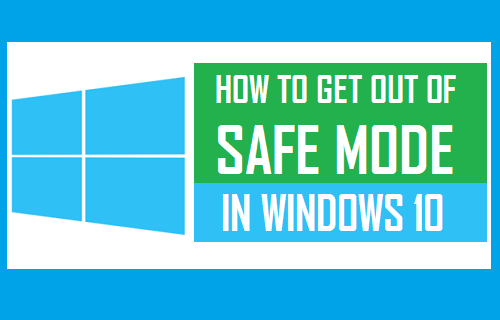
Exit Safe Mode in Windows 10 using 3 methods
Starting your windows 10 in safe mode will help you to find and solve many problems. But in this article, we will help you to “Exit Safe Mode in Windows 10 using 3 methods”.
Methods to Exit safe mode in windows10
After fixing problems in your computer using safe mode, you can exit from it easily by restarting your computer.
But if this doesn’t work for you, you need to try other manual methods like, using command prompt or using shift key restart step.
In addition to that, if your computer starts to boot continuously using safe mode, you have to unselect the safe mode option on the system configuration screen.
1.Go to system configuration to exit safe mode
If your computer is continuously booted in safe mode, you must go to the system configuration screen to exit safe mode.
- Right-click on the start button and tap run
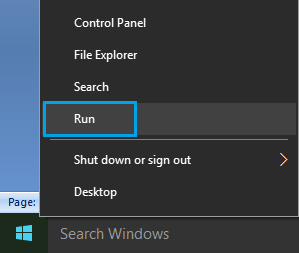
Note: You can use Win+R keys to go to running Command Window.
2. When the Run Command Window screen appeared, type msconfig and tap OK.
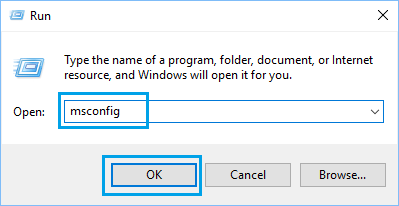
3. On the System Configuration interface, choose the Boot tab, unselect the Safe Boot button and tap OK.
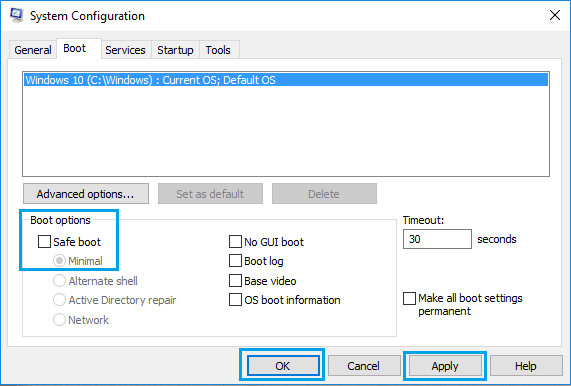
4. A message will pop up, and in the message box select restart.
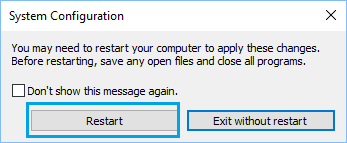
When the computer restarts, you can see the safe mode has exited.
2. Use command prompt to exit safe mode
Do these steps to exit safe mode using Command Prompt.
- Right click on the start button and tap Command Prompt (Admin).
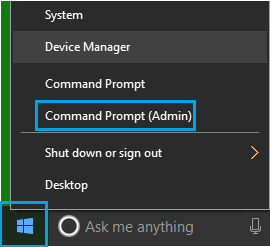
2. In the command prompt window, type bcdedit/delete value {current}safeboot and press the Enter key of your keyboard.
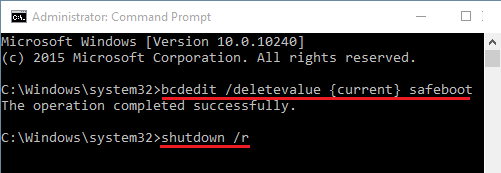
3. After that Restart your computer and it will exit safe mode.
3.Try restart with shift key
The next method to exit safe mode is to restart your computer holding the shift key.
- On your key board press and hold down the shift key and restart your computer.
2. When you get to the next screen tap on the Troubleshoot option.
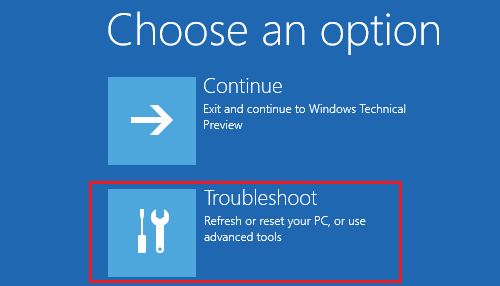
3. Then tap Advanced option>Start up Settings>and click Restart.
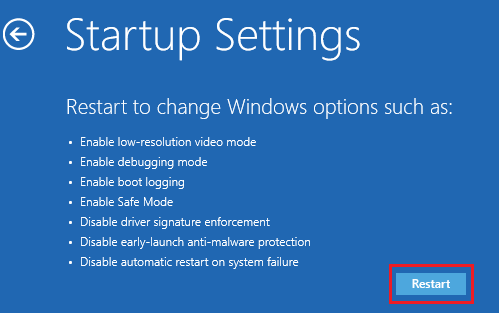
4. Your computer will now reboot using a number of startup options, press enter key and you will be exited from the safe mode.
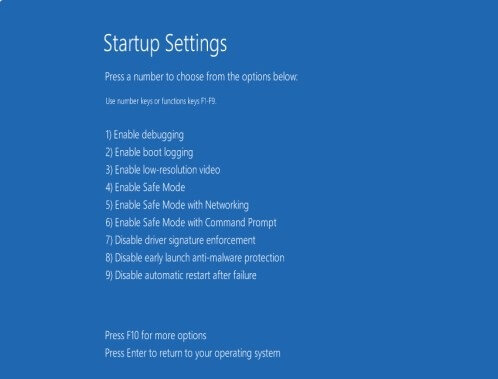
Thank you for visiting our page. Hope you found the solution for how to Exit Safe Mode in Windows 10. If this article “Exit Safe Mode in Windows 10 using 3 methods” helped you , don’t forget to leave comment below. Also, if you have quentions on Safe mode further, leave a message in the comment section. We will help you to fix it.
Read more:
Stop Code and Fix Windows 10 Errors
Start your Lenovo laptop in safe mode windows 10
Boot your Windows 11 into safe mode
Start your Lenovo laptop in safe mode windows 10
With a solid foundation in technology, backed by a BIT degree, Lucas Noah has carved a niche for himself in the world of content creation and digital storytelling. Currently lending his expertise to Creative Outrank LLC and Oceana Express LLC, Lucas has become a... Read more