
How to turn ON and OFF: Vivo Y51 Safe Mode
Navigating the Vivo Y51 safe mode can seem like a daunting task, especially if you’re new to the device. However, with the right guidance, it can be a straightforward process. This article aims to provide you with a comprehensive guide on how to turn the Vivo Y51 safe mode on and off, ensuring you can troubleshoot your device with ease. Read More – ADDING IR SENSOR | AS REMOTE
Understanding the safe mode Vivo Y51 offers can be a game-changer in managing your device’s performance. Whether you’re dealing with a problematic app or trying to conserve battery life, knowing how to switch the Vivo Y51 safe mode off and on can be incredibly beneficial. Read on to discover the simple steps to master this feature. Read More – Screen overlay Detected Problem solved on vivo Y51
Table of Contents
What is Safe Mode?
Safe Mode is a diagnostic tool integrated into many operating systems, including the one on your Vivo Y51. It’s designed to help you troubleshoot and isolate problems you might be experiencing with your device, such as apps crashing, slow performance, or battery draining quickly.
When you switch your device to Safe Mode, it starts up with only the original software and apps that came with it. All third-party apps, meaning anything you’ve downloaded and installed from the Play Store or other sources, are disabled. This allows you to determine if the issue you’re experiencing is being caused by a third-party app or something deeper within the device’s system. If the problem doesn’t occur while in Safe Mode, it’s a good indication that a third-party app is the culprit. Read More – What Can Do With Safe Mode

What to do in safe mode:
Once you’ve successfully booted your Vivo Y51 into Safe Mode, there are several actions you can take to troubleshoot and resolve any issues you’re experiencing. Here’s what you can do:
- Identify Problematic Apps: Since third-party apps are disabled in Vivo Y51 Safe Mode, if your device works fine without any issues, it’s likely that a third-party app is causing the problem. You can start by uninstalling the most recently downloaded apps one by one and check if the issue persists.
- Clear Cache and Data: Sometimes, the cache or data of an app can become corrupted and cause issues. In Safe Mode, you can go to Settings > Apps, select the suspected app, and clear its cache and data.
- Perform a Factory Reset: If you’re unable to identify the problematic app or if the issue persists even after uninstalling all third-party apps, you may need to perform a factory reset. This will erase all data on your device and return it to its original state when you first bought it. Remember to back up any important data before performing a factory reset.
- Check for System Updates: Sometimes, the issue could be due to a bug in the system software. Check if there are any pending system updates and install them.
Remember, Vivo Y51 Safe Mode is a powerful tool that can help you troubleshoot and fix issues on your Vivo Y51. However, it should be used wisely and carefully.
How to turn ON Vivo Y51 Safe Mode
Here are some steps that you have to follow:
- Turn Off your vivo Y51 .
- Press and Hold Power Button.
- Release Power button and hold Volume Down Key.
- Hold Volume Down Key.
- Release Volume Down key and unlock your vivo Y51 .
Here we are describing above methods Step by Step With Pictures ..
Step 1 : Turn Off your vivo Y51
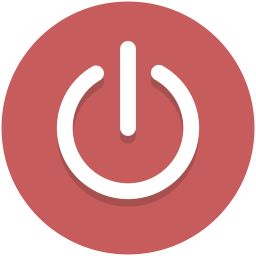
- To do this first you have to turn off your vivo Y51 . Like shown below, hold the Power Button for few seconds and select the option to turn off your vivo Y51 .
Step 2 : Press and Hold the Power Button
- After switch off your device then turn on your device again by holding the Power Button.
Step 3 : Release Power button and hold Volume Down Key
- After you press power button on your vivo Y51 then immediately press and hold the Volume Down key when appears the logo or wait for first lights up on your screen.
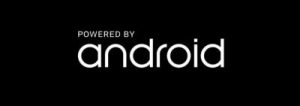
- When you start to press volume down key remember that release the power button. Because, in that time you can press one button only.
Step 4 : Hold Volume Down Key
- Please hold the Volume Down key for a few seconds until finish restarting and appears the Lock Screen. Like shown below.
- Then see properly that is there displaying Safe Mode icon on your left corner of the screen.
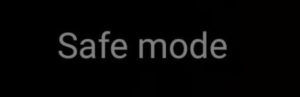
Step 5 : Release Volume Down key and unlock your vivo Y51
- Once display the Lock Screen and Safe Mode then release the volume down key.
- Now you can unlock your Galaxy with lock screen.. Here, you have successfully enable Vivo Y51 Safe Mode .
An alternate method for turn ON Vivo Y51 Safe Mode
If the standard method for turning on Safe Mode Vivo Y51 doesn’t work, there’s an alternate method you can try. Here’s how to do it:
- Press and hold the Power button until the Power off box prompt appears.
- Touch and hold Power off until the Safe mode prompt appears.
- To confirm, tap Safe mode. (you can Try this if you have problem with Volume Down)
Remember, while in Safe Mode, your device will not load any third-party apps. This allows you to troubleshoot and identify any issues caused by these apps. To exit Vivo Y51 Safe Mode, simply restart your device as you normally would.
How to turn OFF Vivo Y51 Safe Mode
Turning off Safe Mode on your Vivo Y51 is a straightforward process. Here’s how you can do it:
- Press and hold the Power key.
- Tap Restart Now.
It’s all about the simple restart process of an Android device that turns off the safe mode. Read More : I can’t Turn Off Safe Mode
Remember, exiting Safe Mode will enable all the third-party apps that were disabled. If your device was in Safe Mode because of a problematic app, and you haven’t uninstalled that app, you may continue to experience the same issues.
Conclusion
In conclusion, understanding how to navigate the Vivo Y51 safe mode can significantly enhance your troubleshooting skills and overall user experience. Whether you’re dealing with a stubborn app or trying to optimize your device’s performance, knowing how to turn the Vivo Y51 safe mode on and off is a valuable skill.
Remember, the safe mode Vivo Y51 offers is a powerful tool designed to help you diagnose and resolve issues with your device. Use it wisely and you’ll be able to keep your device running smoothly. If you’re ever in doubt, don’t hesitate to seek professional help. After all, maintaining the health of your device should always be a priority.
Frequently Asked Questions
What can I do in Safe Mode on my Vivo Y51?
In Safe Mode on your Vivo Y51, you can perform a variety of diagnostic and troubleshooting tasks. Since only the system apps are active in this mode, it’s easier to identify if a third-party app is causing issues on your device. You can uninstall problematic apps, clear cache and data, and even perform a factory reset if necessary. Safe Mode also allows you to check for system updates, which can sometimes resolve issues. Essentially, Safe Mode provides a safe environment to identify and resolve problems without causing further harm to your device.
Why should I use Safe Mode on my Vivo Y51?
Using Safe Mode on your Vivo Y51 is a valuable troubleshooting tool when you’re experiencing issues with your device. It allows you to isolate and identify problematic third-party apps that might be causing your device to freeze, crash, or drain its battery quickly. By booting your device in Safe Mode, you’re disabling all third-party apps and running only the system’s basic functions. If your device works fine in Safe Mode, it’s a clear indication that a third-party app is the culprit. Thus, Safe Mode provides a safe environment to diagnose and resolve issues without causing further harm to your device.
How can I identify problematic apps in Safe Mode on my Vivo Y51?
Identifying problematic apps in Safe Mode on your Vivo Y51 is a straightforward process. Since Safe Mode only allows system apps to run, any issues you were experiencing should cease if they were caused by a third-party app. Start by observing the performance of your device in Safe Mode. If it’s running smoothly without any of the previous issues, it’s likely a third-party app is the culprit. You can then restart your device normally and start uninstalling recently installed or updated apps one by one. After each uninstallation, observe your device’s performance. If the issue disappears after a particular app is uninstalled, you’ve found the problematic app.
What should I do if my Vivo Y51 is stuck in Safe Mode?
If your Vivo Y51 is stuck in Safe Mode, don’t panic. First, try to restart your device. If it’s still in Safe Mode after restarting, check if the volume buttons on your device are functioning properly, as a stuck volume button can cause your device to boot in Safe Mode. If the issue persists, you may need to perform a factory reset. Remember to back up your data before doing so as this will erase all data on your device. If all else fails, it’s best to seek help from a professional or a Vivo service center.
Is it safe to use my Vivo Y51 in Safe Mode for a long period?
Yes, it is safe to use your Vivo Y51 in Safe Mode for an extended period. Safe Mode is a diagnostic tool designed to help you troubleshoot issues, and it won’t harm your device. However, while in Safe Mode, third-party apps are disabled, so you won’t be able to use them. If you find that your device is functioning better in Safe Mode, it’s likely that a third-party app is causing your issues, and you should take steps to identify and remove or fix the problematic app.
With a solid foundation in technology, backed by a BIT degree, Lucas Noah has carved a niche for himself in the world of content creation and digital storytelling. Currently lending his expertise to Creative Outrank LLC and Oceana Express LLC, Lucas has become a... Read more