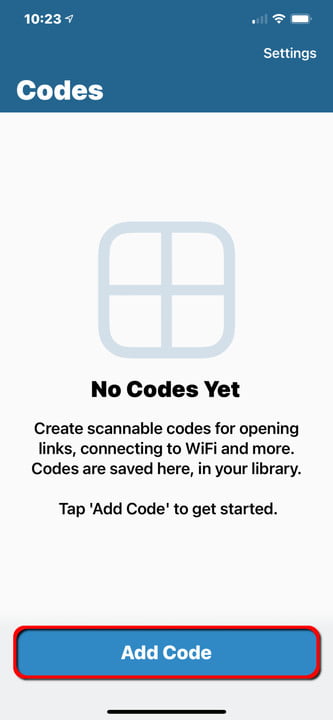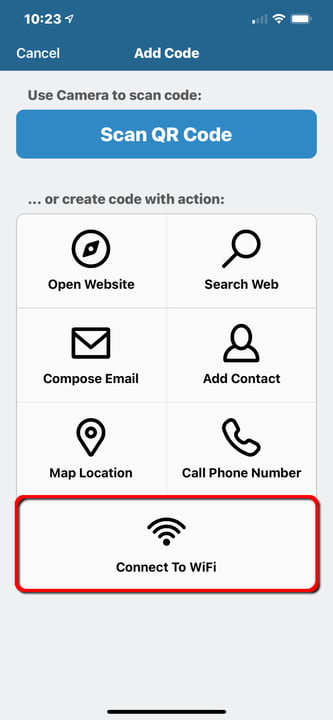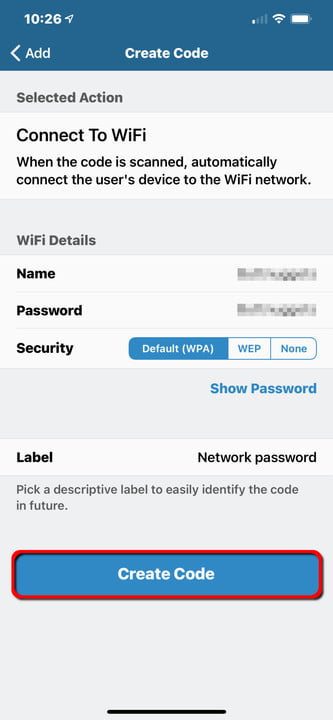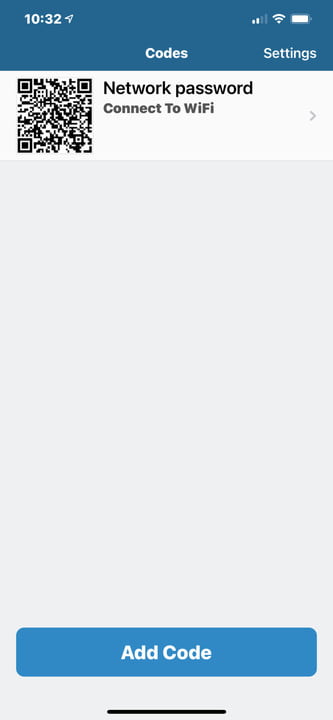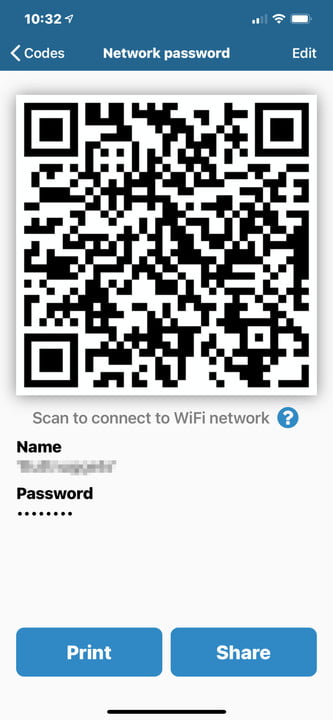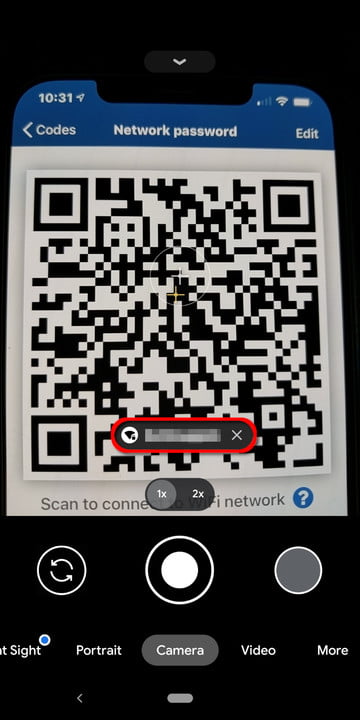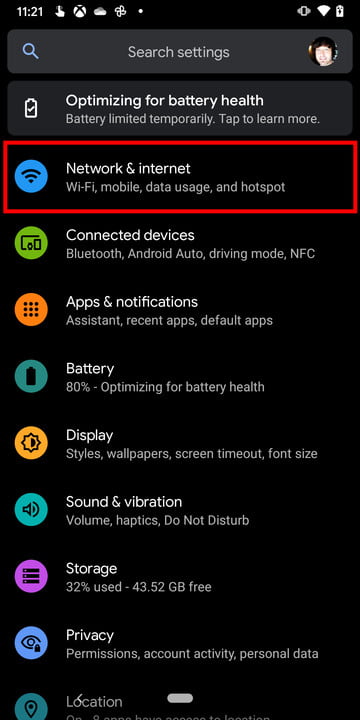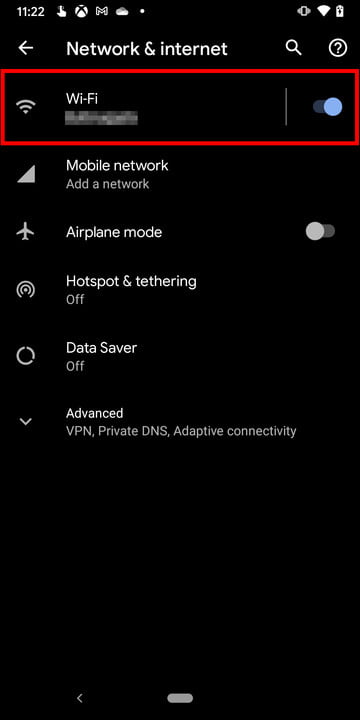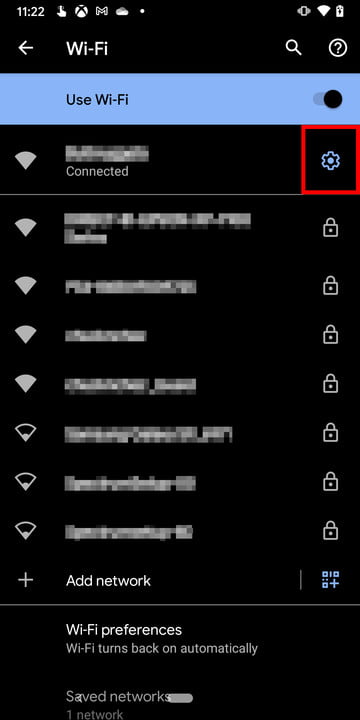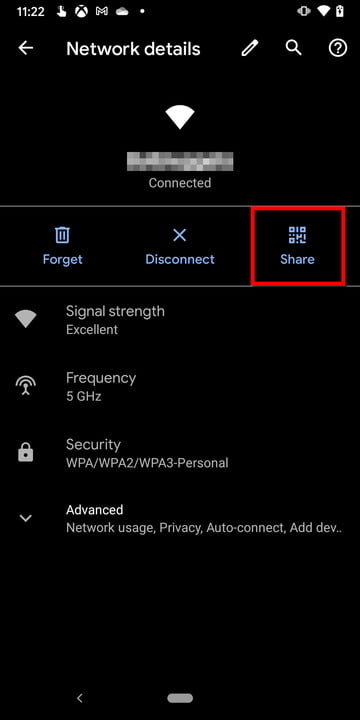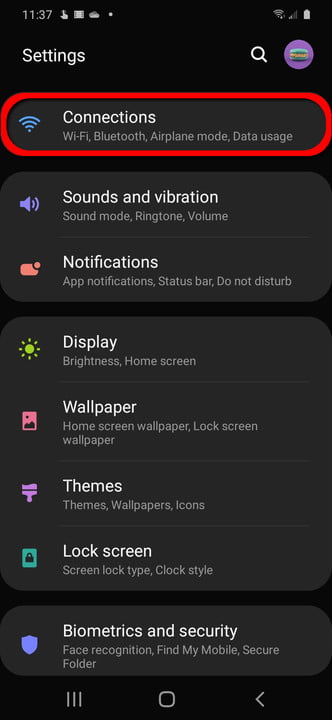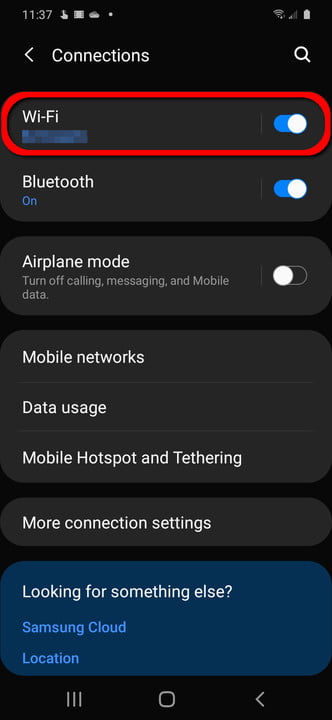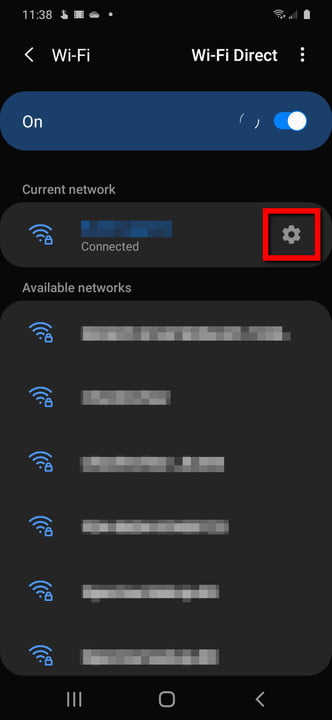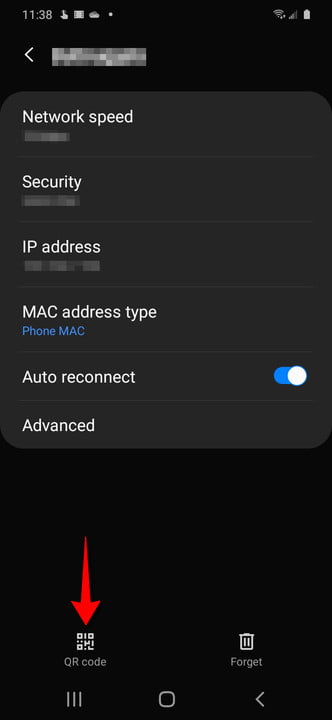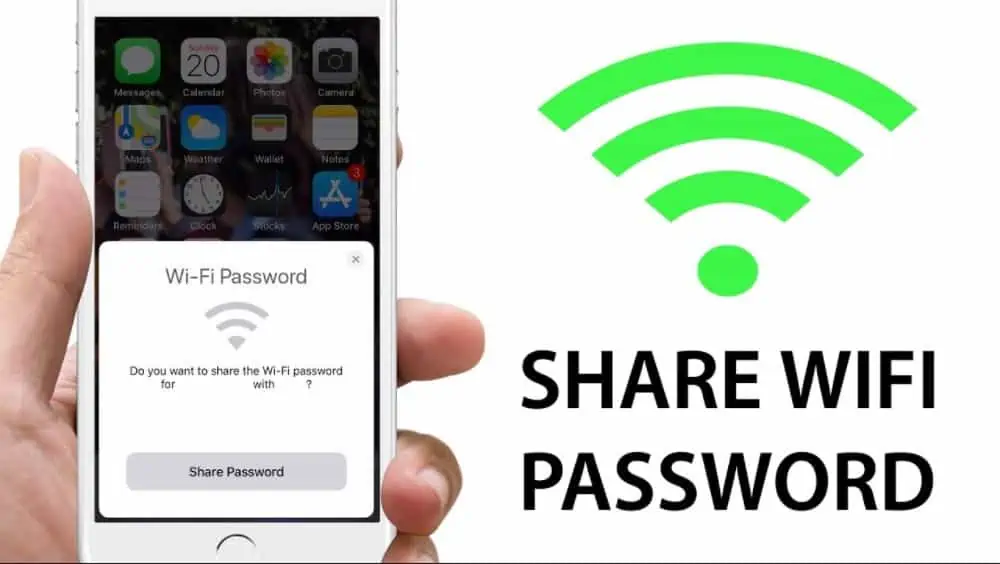
How to share your Wi-Fi password from your iPhone to an Android device
Sharing your home / workplace network does not imply that you must distribute the password as if it were a business card. You don’t have to SMS the information, put it on a folded love note, or send it over email. To distribute the information, all you need to do is produce a QR code.
So, How to share your Wi-Fi password from your iPhone to an Android device?
This article explains how to transfer your Wi-Fi password from that of an iPhone to an Android smartphone. Following that, we’ll teach you how to share a network password with an iPhone running vanilla Android 11 and a Samsung phone running Android 10. The approaches are incredibly easy and significantly more safe than distributing passwords in written & texted versions.
Transfer the network password from your iPhone to your Android device
Because iOS lacks a built-in QR code generator like Android, you must use an app such as Qrafter or Visual Codes. We’ll be using the latter app in this article, which needs iOS 11 or later. In this case, it’s free to use, but you may pay $1 to unlock the Share and Print Codes option and another $2 to store scanned codes.
On the iPhone
1: Tap to open Visual Codes.
2: Click the Add Code button.
3: Select the Connect to WiFi option.
4: In the Name field, type the SSID of the network.
5: In the Password area, enter your password.
6: In the Label area, give the stored code a name.
7: Select Create Code.
8: Tap the Create Code button one again to confirm.
9: You should see a QR code with the name you placed into the Label box on the Codes page. To acquire the entire scannable code, tap whatever code you just produced.
On the Android platform
1: Open your Camera app by tapping.
2: Align the device so that it can scan the QR code displayed on the iPhone.
3: As seen above, tap the Wi-Fi network pop-up to join your Android smartphone to the network.
Share your Wi-Fi password via your Android device to your iPhone
Since we’re here, let’s go backwards and examine how an Android smartphone may share the network password with an iPhone.
On Android 11
1: Expand the Notification Shade by swiping down from the top, then press the cog symbol.
2: Select Network and Internet.
3: Select Wi-Fi.
4: Click the cog symbol to the right of the network you wish to share.
5: Tap Share, then confirm that it’s you.
You should see a QR code that can be scanned with an iPhone (or some other device).
On Samsung phones (Android 10)
1: To extend the Notification Shade, slide your finger down from the top and hit the cog symbol.
2: Select Connections.
3: Select Wi-Fi.
4: Click the cog symbol to the right of the network you wish to share.
5: At the bottom, tap on QR Code tab.
You should also see a QR code that can be scanned with an iPhone (or some other device).

On the iPhone
1: On the iPhone, tap to launch the Camera app.
2: Align the device so that it can scan your QR code properly.
3: Tap the Network notice that says “Join “Your Network Name.
Read more:
iPhone vs. Android: Which is better for you?
Transfer Samsung Notes to iPhone