
Share the files via Mac with others
Now, the Mac system in Apple has been modified bringing a file-sharing system. So, the Mac users have an easy way to share the data, files, and folders with others. here, the users get the chance to connect with the essential files that they seek. Shared and public folders in Mac do not dominate your access. We will go through how to share the files via Mac with others.
Share files with a shared folder
Any of the user account in your system has the chance to go through the files that are stored in the shared folder on your Mac.
Step one: go to the search bar and type users. Then, open the users’ folder. The shared folder will appear and tap on it.
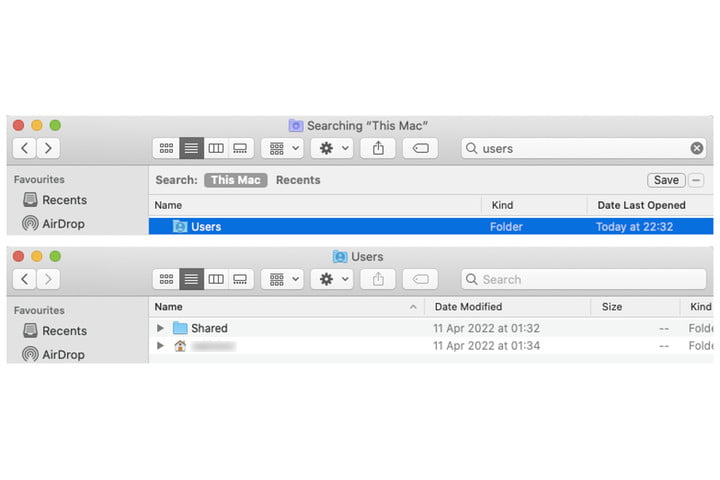
Step two: navigate a new finder window. you have a couple of options to put the needed file into the shared folder. Try to either copy and paste or drag and drop.
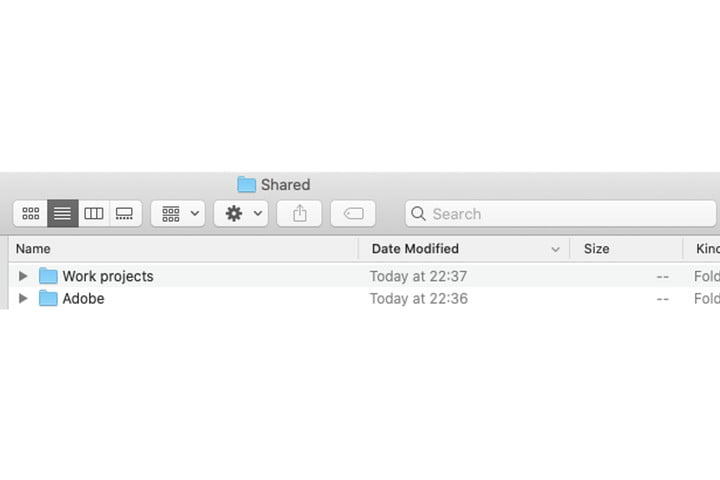
Use public folder to share the files via Mac with others
Here we are presenting you with the next method. You can share the files and folders with others by using a public folder in the system.
Step one: Navigate to the search bar and type public. Then, open it.
Step two: Try either to copy and paste or drag and drop the files that you want to add into the shared folder.
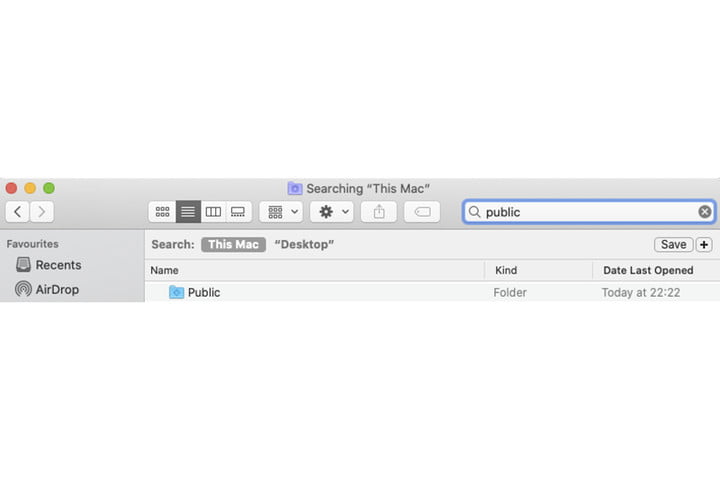
Alter the permissions in both shared and public folders
So far, we discussed how to share the files and folders with others via Mac. In this section, we will look for ways how to alter the permissions in shared and public folders.
Step one: go to System Preferences. Now, choose to share.
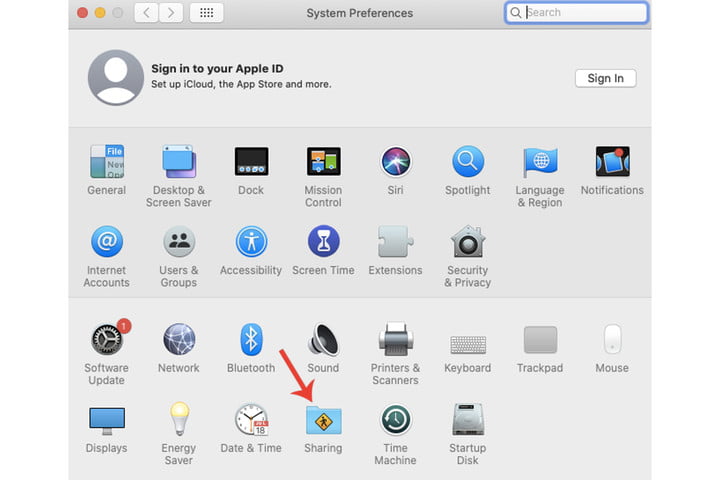
Step two: you need to choose the public folder which should appear in the shared section. The admin account has the authority to alter the default settings meanwhile the rest of the users are set with read-only mode. Imagine if you choose read-only option in one of the user accounts, the option could be changed to read and write also.
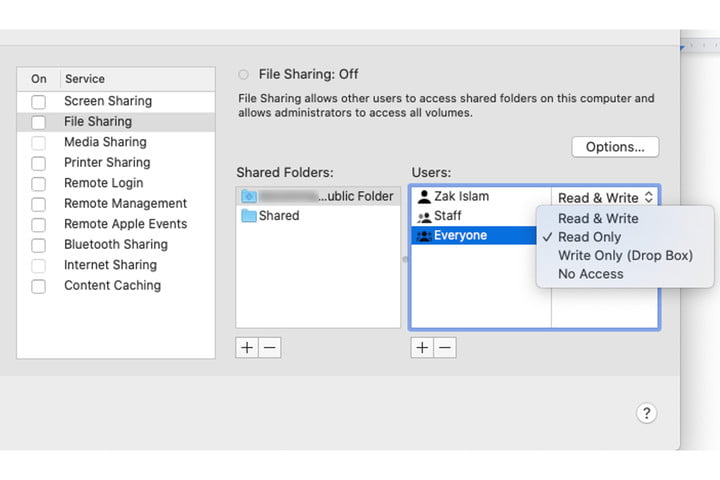
Step three: tap on the + button to add a folder. Go through step two when you think to make changes.
For an instance: which user needs to have permission to apply read and write mode.
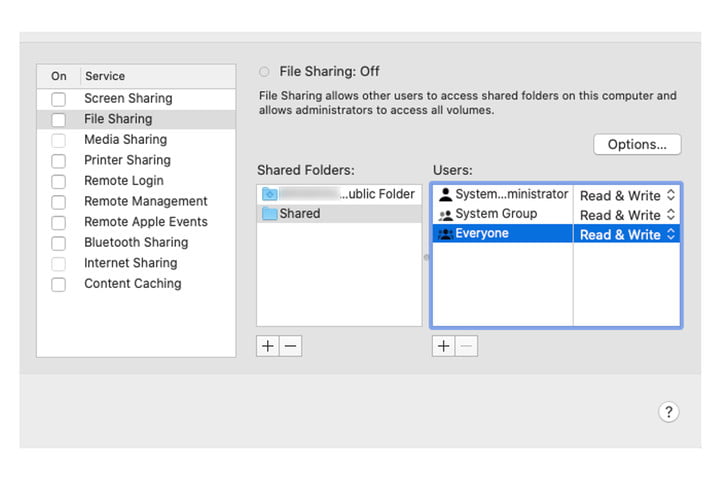
Step four: in case, if you need to share the folders with the users who are not on your Mac, go to the Options icon and choose Share files and folders using the SMB box. Then, tap on done. In these cases, the SMB address can be used to share the files from your Mac to another system.
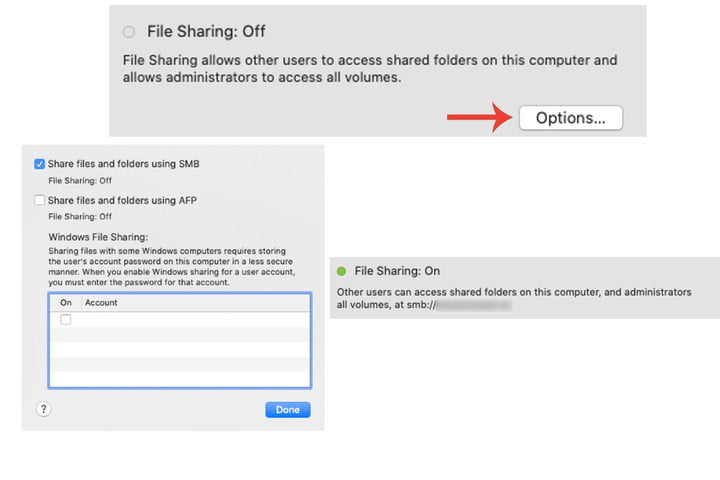
Moreover, you can enable windows to file sharing in a windows-based system by using the same window.
AirDrop
For sure AirDrop is also renowned as the best way to share files via Mac.
Read more:
How to restore files on a Mac using Time Machine