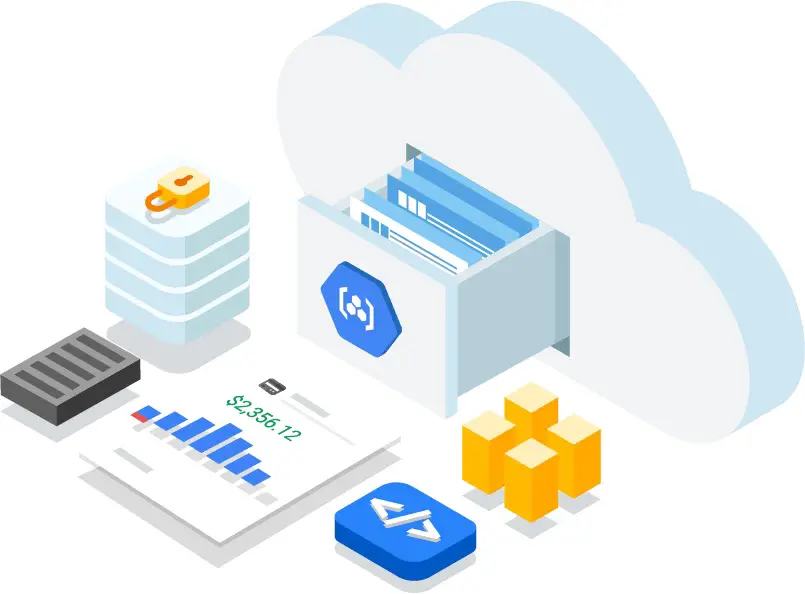
How to Use Google Container Registry for Your Containerized Applications
Google Container Registry (GCR) is a cloud-based Docker registry that allows you to store and manage your Docker images. It has several benefits over other options such as Docker hub, including better performance, support for more storage providers, and easier integration with Google’s cloud services. Docker hub is an excellent option for storing and managing your Docker images, but it has some drawbacks. This blog post will show you how to set up a GCR account, push an image to the registry, pull it down, and deploy it on a Kubernetes cluster.
What Is Google Container Registry, And What Are Its Benefits For Containerized Applications
Google Container Registry (GCR) is a private Docker repository offered by the Google Cloud Platform. It allows developers to store and manage Docker images for their containerized applications.
GCR offers several benefits for those using containerized applications, including:
- Security: GCR uses OAuth authentication to protect your images from unauthorized access.
- Speed: GCR is integrated with Google’s global network, which means you can pull images from anywhere in the world quickly and reliably.
- Scalability: GCR can handle large numbers of images and concurrent requests without issue.
- Integration: GCR integrates with other Google Cloud Platform products like Kubernetes Engine, App Engine, and Compute Engine.
How To Set Up A Google Container Registry Account
To use GCR, you’ll need a Google Cloud Platform account. You can create an account here.
Once you have an account, you’ll need to create a project. A project is a container for all the resources associated with your application. To create a project, go to the dashboard and click “Create Project.”
Enter a name for your project and click “Create.” Once your project is created, please select it from the drop-down menu in the top bar.
Now that you have a GCR account and a project, you’re ready to push images to the registry!
How To Push Your Application Image To The Registry
The first step is to build your application image. You can do this with the `docker build` command.
Once your image is built, you can push it to GCR with the `docker push` command.
Before you can push your image, you’ll need to tag it with the unique path to your GCR repository. The format for this path is `[HOSTNAME]/[PROJECT-ID]/[IMAGE].`
For example, if your project ID is `my-project` and you want to push an image named `my-image,` the full path would be `gcr.io/my-project/my-image.`
Using the ‘ docker tag ‘ command, you can tag your image with this path.
Once your image is tagged, you can push it to GCR with the `docker push` command. This will take a few minutes, depending on the size of your image.
That’s it! Your image is now stored in GCR and ready to use in your application.
How To Pull An Image From The Registry And Deploy It On A Kubernetes Cluster
Now that your image is stored in GCR, you can pull it down and deploy it on a Kubernetes cluster.
To do this, you’ll first need to create a Kubernetes cluster. With the `gcloud` command line tool or the Google Cloud Console, you can do this.
Once your cluster is up and running, you can deploy your application by creating a deployment resource. This resource defines how your application should be deployed on the cluster.
You’ll need to specify the path to your GCR repository in the `image` field of the deployment resource. For example, if your project ID is `my-project` and you want to deploy an image named `my-image,` the full path would be `gcr.io/my-project/my-image.`
Once you’ve created your deployment resource, you can apply it to your cluster with the `kubectl apply` command. This will cause Kubernetes to pull down your image from GCR and deploy your application.
That’s it! Your application is now running on a Kubernetes cluster, thanks to GCR.
Advantages Of Using Google Container Registry Over Other Options
There are several reasons why you might want to consider using Google Container Registry over other options.
- First, GCR is integrated with the rest of the Google Cloud Platform ecosystem. If you’re already using other Google Cloud services, it’ll be easier to use GCR as your container registry since everything will be in one place.
- Second, GCR is a managed service, which means that Google takes care of maintaining and patching the servers for you. This can be a significant advantage over running your own registry, especially if you don’t have the workforce or expertise to do so yourself.
- Third, GCR offers several features that can make working with containers easier, such as built-in vulnerability scanning and support for private registries.
Overall, GCR is an excellent option for those looking for a container registry that is easy to use and integrates well with the rest of the Google Cloud Platform ecosystem. If you’re not already using Google Cloud services, GCR may not be the best option for you since it’s more expensive than some other options. But if you are using other Google Cloud services or are looking for a managed container registry service, GCR is definitely worth considering.
With a solid foundation in technology, backed by a BIT degree, Lucas Noah has carved a niche for himself in the world of content creation and digital storytelling. Currently lending his expertise to Creative Outrank LLC and Oceana Express LLC, Lucas has become a... Read more