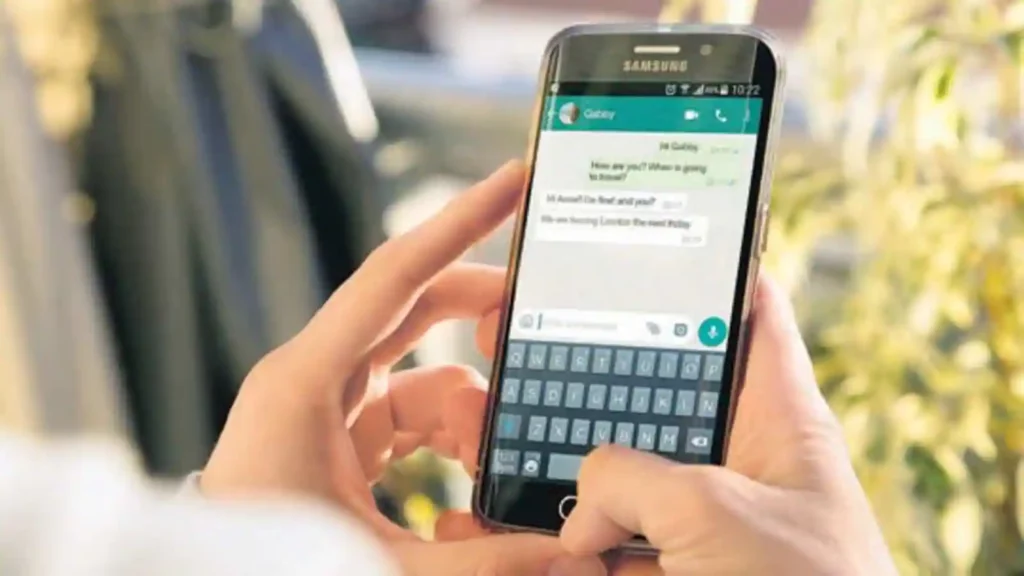
How to Get Old WhatsApp Messages on New Phone
WhatsApp is by far the most popular cross-platform, instant messaging service that is currently used by over 2 billion people. WhatsApp allows people to easily communicate with their loved ones, as well as share media files between themselves. If you have recently changed your phone and wondering how to get old WhatsApp messages restored to your new phone, here is a detailed article to help you out.
Part 1. Will I Lose My WhatsApp Conversations If I Change Phones
When you change your device and move to a new one, all your WhatsApp messages will be lost unless you have a backup of your data on cloud storage or on your local storage.
So, in this article, we will discuss the detailed steps on how to get WhatsApp messages from old phone to new one without losing any of your personal data.
Part 2. How to Get Old WhatsApp Messages on New Phone
Getting your old WhatsApp messages onto a new phone can be a complex process, especially when you are switching from an Android to an iPhone (or vice versa). This is mainly because Android uses Google drive to backup its data, while Apple persists in using its own iCloud.
Way 1. Transfer WhatsApp Android to iPhone/iPhone to Android
WhatsApp itself does not offer any native solution to transfer WhatsApp messages between platforms, and therefore users have to rely on either using a third-party app like iToolab WatsGo or a recently released app from Apple called Move to iOS. Here is a detailed comparison between the apps to help you decide which is better for your specific need.
| Compare Items | Move to iOS App | iToolab WatsGo |
| Transfer Direction | Transfer between Android to iPhone only. | Transfer from Android to iPhone, iPhone to iPhone, iPhone to Android, and Android to iPhone. |
| Transfer Speed | 6144kb/s | 10240kb/s |
| Transfer Success Rate | Moderate | Very high |
| Overall User Experience | 3.0/5 | 4.0/5 |
| Other Features | None | Can be used to create a local backup on your computer and restore WhatsApp to any device without Google Drive |
Overall, iToolab WatsGo offers multi-directional support and reliability over the Move to iOS app and has earned a much higher rating on Trustpilot. iToolab WatsGo also offers backup to your local storage so you can easily restore WhatsApp messages to any device you want. This feature is currently not available in the Move to iOS app.
Step 1. Install iToolab WatsGo and choose WhatsApp from the left pane > WhatsApp transfer from the main interface.
Step 2. Connect your Android device and iOS device to the computer. USB debugging is needed before the device is recognized fully. Also, tap Trust on your iOS device.
Step 3. Now, turn on end-to-end WhatsApp encrypted backup and take a screenshot to save the password to decrypt later.
Step 4. The program then generates the backup and you need to verify with a 64-bit password. After that, the WhatsApp backup will be restored to your target iOS device. Note: your iPhone will be rebooted successfully.
Way 2. Transfer WhatsApp from iPhone to iPhone
If you want to transfer WhatsApp from an old iPhone to a new iPhone such as iPhone 14 or iPhone 13, iCloud backup is the best way to restore. Firstly you need to backup WhatsApp to iCloud and then reinstall WhatsApp on new iPhone or factory reset your iPhone before you start to move data.
If you reinstall WhatsApp: Open WhatsApp and continue to register your phone number, WhatsApp will prompt you to restore from backup. Tap the restore button to transfer WhatsApp from iPhone to iPhone.
If you factory reset iPhone: When you come to the setup page, choose “Restore from iCloud backup” and just follow the steps one by one.
Way 3. Transfer WhatsApp from Android to Android
Google Drive backup is mostly used by Android users, especially when you upgrade to new Samsung S22 or other new Android brand device. Let’s learn how to get old WhatsApp messages on an old Android device.
Step 1.Open WhatsApp on your old Android device. Tap on More Options > Settings > Chats > Chat Backup.
Step 2.Select Backup to Google Drive.
Step 3.Once the backup is done, reinstall WhatsApp on your new Android device.
Step 4.Open WhatsApp. Enter your number to verify. Then restore from Google Drive backup.
Step 5.Tap “RESTORE” when asked to restore your data from Google Drive.
Final Words
Transferring WhatsApp data between Android and iPhone can be a nightmare, largely because WhatsApp does not offer any native solution to the problem. However, Apple’s Move to iOS app addresses the issue, but most users found the app to be impractical as you are forced to set your device as new every time you want to use the app. So if you are worried about how to get WhatsApp messages from old phone to new, a better solution is to use iToolab WatsGo.
It does not require you to reset your device and works more reliably while providing multi-directional support. You can use iToolab WatsGo to backup and restore WhatsApp data on Android to iPhone, Android to Android, iPhone to Android, and iPhone to iPhone, flawlessly without any issue. You can also use it to back up data locally, which is safer and more cost-effective than storing them in the cloud. So with so much to offer, iToolab WatsGo is easy to recommend for any Android and iPhone owner.
With a solid foundation in technology, backed by a BIT degree, Lucas Noah has carved a niche for himself in the world of content creation and digital storytelling. Currently lending his expertise to Creative Outrank LLC and Oceana Express LLC, Lucas has become a... Read more