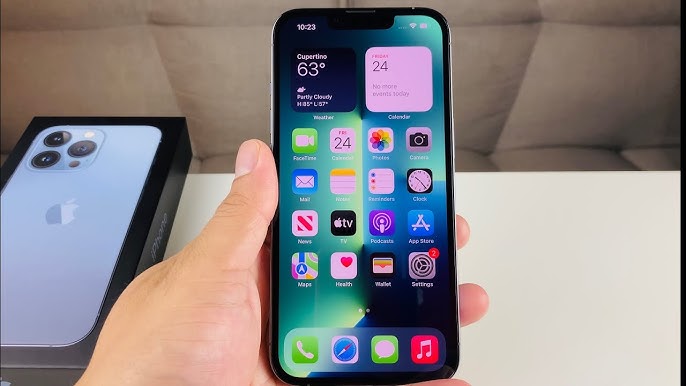
How to Fix Disabled iPhone? 3 Mehtods to Fix It Easily
If you enter the wrong password multiple times, your iPhone will not be usable, and iPhone is disabled or unavailable will appear on the screen. This problem seems very difficult, but in fact we still have a way to solve it. In this next article, we will introduce to you 3 methods to fix disabled iPhone. We can unlock disabled iPhone by using computer or unlock iPhone passcode without computer. Anyway, keep reading and let’s find the method that suits us best.
Method 1. Fix Disabled iPhone with iTunes
After 10 failed attempts, your iPhone will display a message: iPhone has disabled connecting to iTunes. The first solution that comes to our mind is to use iTunes to unlock iPhone, which is also the method officially provided by Apple. Follow the steps below to unlock iPhone using iTunes.
Step 1: Connect iPhone to PC using USB cable.
Step 2: Open iTunes. Make sure the iTunes you opened is the latest one.
Step 3: If your iPhone has been synced with this computer via iTunes, an iPhone icon will appear in the upper left corner of the iTunes window when iTunes detects it. (In Finder, the detected device will appear in the left sidebar.) Click it.
Step 4: If you have never used iTunes and iTunes cannot automatically recognize your iPhone, you can put your iPhone into recovery mode, and then you will see a window saying there is a problem with iPhone “iPhone” and it needs to be updated or restored. Click the “Recover” button to continue.
Method 2. Fix Disabled iPhone with MagFone iPhone Unlocker
How to unlock disabled iPhone without iTunes? If you want to unlock your iPhone quickly and efficiently and cannot use iTunes due to various reasons, then MagFone iPhone Unlocker is the best solution to get your iPhone back to normal. It can help you remove iPhone screen passcode and Apple ID without using iTunes or iCloud. The main features of MagFone iPhone Unlocker are as follows.
1. Various unlock iPhone/iPad/iPod Touch screen locks. Even if you don’t have a digital passcode, Face ID, Touch ID or Apple ID, it can help you unlock iPhone/iPad/iPod passcode easily.
2. Unlock Apple ID. MagFone iPhone Unlocker not only helps you unlock iPhone without password or iTunes, but also helps you remove Apple ID from iPhone effectively.
3. Unlock MDM or Screen Time password without losing any data
4. The UI interface is simple and the one-line operation steps are clear. It is very easy to use and can help you unlock your iPhone quickly.
5. Supports almost all iOS versions and iPhone/iPad/iPod touch models.
6. Absolutely safe, allow you to unlock your iPhone yourself, 100% protecting your privacy.
Here are the steps on how to unlock a disabled iPhone using MagFone iPhone Unlocker
Step 1: Download MagFone iPhone Unlocker on Windows or Mac. Run it and connect the disabled iPhone to PC. Click the “Unlock iOS Screen” option on the homepage, then click the “Start” button.
Step 2: Put your disabled iPhone into DFU mode and the program will identify the iPhone model. And then click the Download button to download the firmware package.
Step 3: After the download is completed, click the unlock button to unlock the disabled iPhone. Once the unlocking process is complete, your iPhone will be unlocked and factory reset.
Method 3. Fix Disabled iPhone with Find My
Some users also ask how to unlock a disabled iPhone without a computer, which is actually very easy to do. You can use the Find My app to unlock a disabled iPhone. Please follow the steps below.
Step 1: Open the Find My app on your iPad or other iPhone device.
Step 2: Then log in using your Apple ID and password.
Step 3: Then you will see all Apple devices linked to the same Apple ID account on the map.
Step 4: Select the disabled device you want to select.
Step 5: Press the Erase iPhone button at the bottom. Afterwards, all data on your disabled iPhone will be deleted, including your iPhone passcode.
Please kindly note that if you do not have other Apple device to use Find My app, you can also use any electronic devices that can connect to the Internet enter the iCloud official website, log in with your Apple ID and passcode, and find the Find My app.
The Bottom Line
After reading this article, I believe you already know how to unlock a disabled iPhone. If you are looking for the easiest way to unlock iPhone without iTunes or Apple ID, then MagFone iPhone Unlocker is your best choice. And it supports you to try it for free on the MagFone official website. iTunes is Apple’s official repair app, but if you want to unlock your iPhone without a computer, Find My is a good choice for you.
With a solid foundation in technology, backed by a BIT degree, Lucas Noah has carved a niche for himself in the world of content creation and digital storytelling. Currently lending his expertise to Creative Outrank LLC and Oceana Express LLC, Lucas has become a... Read more