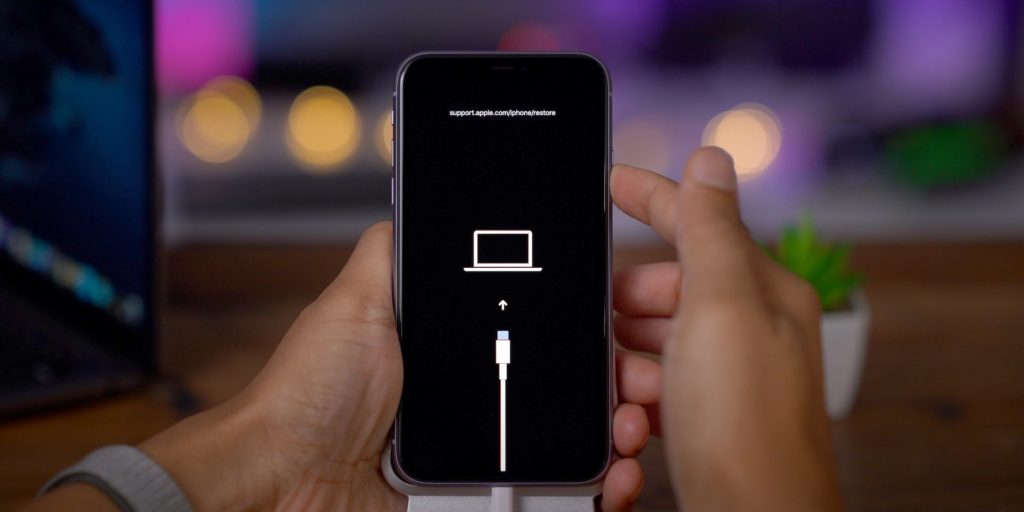
How to Enter and Exit iPhone DFU Mode/Recovery Mode/Safe Mode
How to Enter and Exit iPhone DFU Mode/Recovery Mode/Safe Mode. There are three iPhone modes introduced. DFU mode Recovery Mode and Safe Mode. In this guide, you can see how to get in and out of the iPhone DFU mode, Recovery Mode, and Safe Mode. They are all supported with iOS 12 beta/11/10/9 devices. It is the same as the iPhone X/8/7, iPhone SE, iPhone 5/4, Ipad, And touch IPad.
We have given you a guide about these three Modes earlier. There is given the associated link and you can get some knowledge. Comparison between iPhone DFU Mode, Recovery Mode, and Safe Mode.
How to Enter and Exit DFU Mode, Recovery Mode, and Safe Mode on Apple iPhone.
- How to Turn on DFU Mode on iPhone.
There is an easy method to turn on DFU Mode in the iPhone. Note that you should have good patience with this. For this process you should have a USB cable, a computer to access, it should be a latest iTunes version Computer, and definitely your Apple iPhone. It is good for you to keep a watch with you that helps you to count. Then you can begin the process of turning on the Safe Mode. You can get some knowledge by reading the given professional guide About DFU Mode by us.
iPhone X/8/7/7Plus users should connect the iPhone to the computer using a USB cable. Keep holding the Sleep and Wake button with the Volume Down button together for 10 seconds. Now leave the Sleep button and wake button. But keep holding the Volume down button for 10 seconds.
iPhone SE/6s Plus/6s/6 Plus/6/5S/5C/5/4S/4 users keep holding the Sleep button and the Home button simultaneously. Release both buttons till the screen light goes off. Next, leave the Power button but hold the Home button for 10 seconds.
Note: If the iPhone gets stuck iPhone users have the possibility to retrieve the missing data on DFU mode. Refer to the given link iPhone Data Recovery.
How to turn off DFU Mode on iPhone
The Turning off method is also the same as the Turning method. Switch off the iPhone using the Power button and Home button pressing for 5 seconds. For the iPhone 7/7 Plus/8/X users hold the Volume Down Key for 5 seconds. Then the iPhone will switch off and reboot into the normal Mode by itself.
- How to turn on iPhone recovery Mode.
Switching to the recovery mode and DFU mode is similar. But DFU Mode switching is easier. For the advanced details visit the link How to activate and Deactivate iPhone recovery mode.
- First of all Plug the USB cable into the computer. Do not connect it to the iPhone.
- Switch off the iPhone.
- Holding the Home Button of the iPhone connect the USB cable to the charging port of the iPhone.
- Now wait a moment till the iPhone switch of and appears the Apple logo. Don’t stretch your finger from the Home button till the iTunes Logo and the USB cable icon pops up on the screen.
- When they appear leave the Home button. Now the Recovery Mode is turned on.
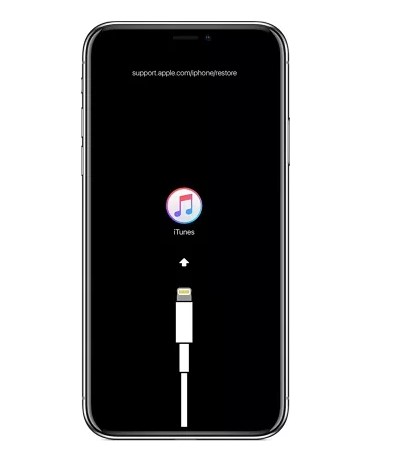
Note: You must check if the low battery icon is shown on the iPhone screen. If it is, charge the iPhone, and after a while following the above-mentioned steps.
If you find any issue with the given steps, try the given free software. UltFone iOS System Repair (Reiboot). You can Activate the Recovery mode within one touch easily. It is risk-free and does not threaten your iPhone data.
How to turn off Recovery Mode
The deactivating process of the recovery mode is equal to the DFU mode on iPhone. Follow the given steps to turn off the Recovery Mode:
- Remove the iPhone from the USB cable.
- To switch off the iPhone keep holding the Home button and power button for 15 seconds.
- Now press the power button to boot the iPhone.
Do you know that in some cases the iPhone gets stuck on Recovery Mode and unable to turn on?
If the iPhone stucks on the recovery mode it won’t boot anymore. But there is an answer. Try UltFone iOS system repair and it makes you out with 1 click.
This is video shows you what to do when the iPhone stucks in Recovery Mode.
How to Switch to the safe mode.
Now you have knowledge About the 3 iPhone modes. The safe mode is a part of jailbreaking. When there is unsupported access to the Ios the iPhone boots into the safe mode. You are given two Safe Mode techniques to boot into the safe mode easily.
With the SBPowerAlert:
Lof into Cydia and search for the free modification of the SBPower Alert from the developer procedure. After installing this, enable SBPowerAlert Settings on your app settings. Now you are free to do the modifications. Adjust the user menu settings and select Activation Methods located top of the screen. There you can decide how to function the power menu and, to enter safe mode.
Note: As it appears in the safe mode menu, MobileSubstrate asks for the Safe Mode to secure the device from the effects of the threat to your Apple iPhone.
Without a third app:
There we have shown you the steps How to turn on Safe mode. The list will provide you a clear knowledge.
- Go to the Mobile Terminal on your iPhone. ( If it’s unable to reach there follow the second step and leave step three.)
- Make secure your iPhone activating WinSCP/PuTTy (Windows) or Terminal (Linux)
- Next, log to the application by giving this default informations.
- UserName: root
- Passwor:alpine
- After login in, enter this command: touch/var/mobile/Library/Preferences/com.saurik.mobilesubs.
- Finally, restart the SpringBoard.
How to switch off iPhone Safe Mode
It will be easy for you to follow the first step to boot the iPhone safe mode. There are some difficulties with the second step.
- You will find it is easy to boot safely. There are three simple steps to reboot your broken iPhone into Safe Mode.
- Select the Restart option in the Cydia menu.
- If the menu doesn’t appear tap Exit Safe Mode at the top of the iPhone screen.
- Now the user can restart the apple iPhone with the power button. It will deactivate the Safe mode.
Now you know it’s easy to activate the DFU Mode, Recovery Mode, and Safe Mode in your Apple iPhone. For some extra knowledge, if the data on your Ios device got deleted use the given link to regain the data you lost. iPhone Data Recovery.
READ MORE :
Boot into Safe Mode on Tecno Spark 6
With a solid foundation in technology, backed by a BIT degree, Lucas Noah has carved a niche for himself in the world of content creation and digital storytelling. Currently lending his expertise to Creative Outrank LLC and Oceana Express LLC, Lucas has become a... Read more