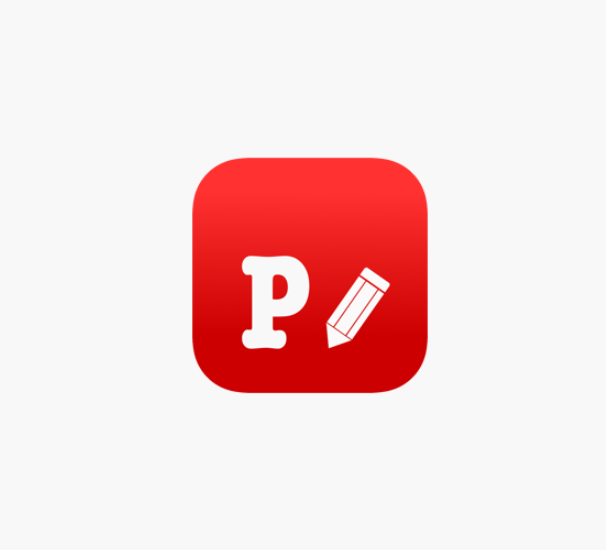
Phonto is a mobile app that enables users to add fonts to photos. It holds more than 200 fonts & you can install other fonts as well. But, the problem is the maximum number of users find it difficult to add extra fonts.
Keeping that in our mind, we have come up with solutions. In this context, we have demonstrated a couple of methods that will help you add fonts to phonto on different devices such as Pc, iPhone, & Smartphone.
If you are one of those who get challenged to install new fonts on phonto, this write-up is for you. So, stay tuned, and keep reading. Hopefully, you’ll get the task easy after reading out the article.
How To Add Fonts To Phonto On Pc
Adding fonts to phonto is simple, but you have to follow practical steps that have been demonstrated below.
Step-1: Initially, you have to download phonto for pc. Check out the link that has been included here.
Step-2: Now, open the emulator, where the phonto app has been downloaded.
Step-3: Run a browser from the emulator, search for stylish fonts, and download.
Step-4: If you download a zip file, then extract it.
Step-5: Open the downloaded font file in Phonto and install it following the on-screen instructions.
Step-6: You’ll find the installed fonts in the “My Font” option.
How To Add Fonts to Phonto on iOS
To add fonts to Phonto on iOS, you have to follow the 5 simple steps that we have given below.
Step-1: First, open your Safari from your iPhone, and go to “Dafont.com” to download fonts. You can download fonts from other sites as well.
Step-2: Once the font file is downloaded, extract it if it is a zip file.
Step-3: After extracting the file, click on the fonts file you want to add.
Step-4: Click the square with the up arrow from the left corner below.
Step-5: Now, you’ll see all the applications that have been installed on your iPhone. Press the “More” option from there. You’ll notice an option named “Copy to Phonto.” Tap on it, and press on the “Install” option.
That’s it. Now, you can see the installed fonts on the font list of the phonto app.
How To Add Fonts to Phonto App on Android
By following the 3 simple steps, you can install new fonts to your phonto app. Those are
- Download fonts that you want to add to Phonto
- Extract files if it requires
- Open the fonts on the Phonto app and install them.
All About Phonto App
Phonto is a smartphone application that is available for Android & iOS. This application was released by the app developer company youthhr in 2014. Till now, it has been downloaded by more than 10 million people. The overall rating of the application is 4.7 in Google Play Store and 4.8 in Apple App Store. It is available in 4 different languages: English, Japanese, Simplified Chinese, and Traditional Chinese.
Features That a Phonto App offers
After downloading the phonto app, you’ll get some amazing features. Here, we have focused on some astounding features that will surely tempt you to have it on your device.
- More than 200 fonts are available
- Other fonts can be installed
- Text size can be altered
- Color of texts is changeable
- You can change text gradients
- The stroke color of text can be modified
- Shadow of the text is changeable
- It is possible to change the background color of text
- The text you’ll select is rotatable
- You can change the text kerning
- Line Spacing feature
- Perspective text
- You can erase a certain part of a text
- Image theme can be changed as well
- Items like rectangle, heart, star, and balloon are available
- You can plain image to write text
- Lastly, you can share photos on social media sites like Facebook, Twitter, and Instagram.
What Should I Do If Phonto Stopped Working?
This is one of the most common problems that you can confront while using a phonto app. In that case, first, restart your device and then check it out if the issue is solved or not. If not, then uninstall the app from your device, then reinstall. Hopefully your issue will be solved.
How Can I Use Phonto for Mac?
To use the Phonto app on your MacBook, you have to install an Android emulator on your device, as it is not available on the Mac App Store. Android emulator helps Pc and Mac users to install apps that are designed for Android Operating System only.
Final Verdict
The Phonto app that is available on Android has more than 200 fonts. On the other hand, Phonto which on the Apple App Store has 400 plus fonts. Even then, if you would like to install new fonts, it is possible by following some simple steps that we have already mentioned in the above. Simply, open a browser, download a font that you would like to add, extract it if it is a zip file, and then open it on the Phonto app. After that, install it. You’ll get the installed font, on the “My Font” option. That’s all.
With a solid foundation in technology, backed by a BIT degree, Lucas Noah has carved a niche for himself in the world of content creation and digital storytelling. Currently lending his expertise to Creative Outrank LLC and Oceana Express LLC, Lucas has become a... Read more