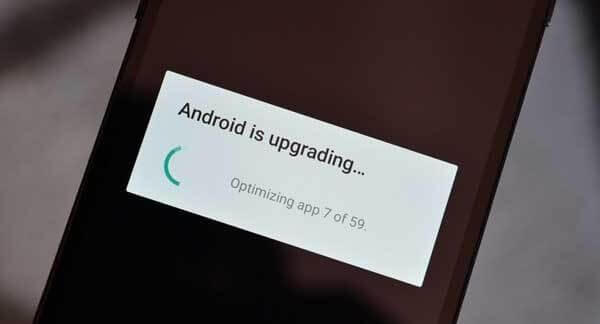
7 Methods to Fix the “Android Optimizing Apps” Error on Android
You are being annoyed by that ugly notification that says “Android optimizing apps” for 24 hours straight? This means something is wrong. I was checking out Optimum packages when my roommate barged in complaining about the same error. We tried fixing it by restarting the phone but it didn’t work. Upon Googling, we found out that it was common after every Android update.
Before we move onto the solutions, let’s have a brief look at this error. It occurs whenever you upgrade your operating system. It ends up creating an optimized version of each app, which isn’t so great because all these apps will quickly start at the same time. This could cause your phone to lock. Even after you restart your device, it won’t go away, and you won’t be able to use your phone. But don’t worry, there is more than one way available to fix it. Let’s check them out:
1: Wipe Cache Portion
Hopefully, this method is doing to remove the problem. If not, you can always try other remedies.
Instead of factory resetting your device, a quick solution is to wipe the cache. This means you will have to enter your passwords, but at least the annoying notification will go away.
Follow these steps to remove the cache on your Android:
- Press the power and volume down button together
- Your phone company’s logo will pop up on the screen
- Release the power button and choose “recovery” from the options
- If you see an error screen, saying “no command”, press the power button again and then the volume button up. Release the volume up button first and then release the power button
- Your device has rebooted now.
2: Find the Troublesome App and Uninstall
Most of the time, it is a troublesome app that is causing the error. So, if after installing an app, this error starts appearing, you now know who the culprit is.
This app could also be eating away at your phone’s battery. To identify all such apps, follow this:
- Open the settings of your phone
- Go to application manager
- Tap each app (which you think is the suspect)
- Check its battery status
- If it is consuming too much battery, uninstall or disable it
3: Make Sure Your Device Is Unplugged
It has been noticed that the reboot error appears when the phone is charging. So, don’t optimize the apps when your phone is charging.
4: Reboot Your Device in Safe Mode
Safe mode lets you fix any type of error on your phone. When you reboot your phone in safe mode, you can analyze the error in depth.
Follow these steps to enter safe mode:
- Press the power button and hold it
- This will show different power options
- Next, press and hold the power off button
- A popup will appear asking you to restart your device in safe mode
- Hit OK
- Your phone has now entered safe mode.
- This will allow you to check which app is creating the problem
- Once you manage to identify the app that is creating the issue, uninstall it from your device
5: Remove the SD Card
Remove the SD card from your smartphone. Don’t worry, you don’t have to remove it forever. Simply take it out for some time and you can place it back again. This should solve the issue.
This quick solution has allowed many users to fix the error. Do give it a try.
6: Factory Reset your Device
Have you tiered solutions listed above but the error is stuck with you? In that case, you have no choice but to factory reset your phone. Before you follow the steps, know that factory resetting will remove all data stored on your phone. Therefore, it’s important to take backup.
Ready for factory reset? Follow these steps:
- Go to your phone’s setting
- Hit “backup and reset”
- Choose “personal data” from the options
- Hit “Factory data reset”
- A popup message will appear saying all data will be erased from your phone’s memory
- Hit “Reset”
- Your device will restart and it may take a few minutes
- You won’t have to worry about the error again.
7: Contact Your Carrier
Such cases have been reported as well where the problem persisted even after factory resetting the device. In that case, there is a firmware problem and you will have to contact the service provider for that.
When you reach out to your carrier, do let them know you have tried all remedies and the problem isn’t going away. They will let you know what to do next.
Conclusion
Hopefully, these methods will make the error go away. Let us know in the comments section which method worked for you.
If you know any other trick that isn’t mentioned on this list, share that as well.
Editor’s choice: