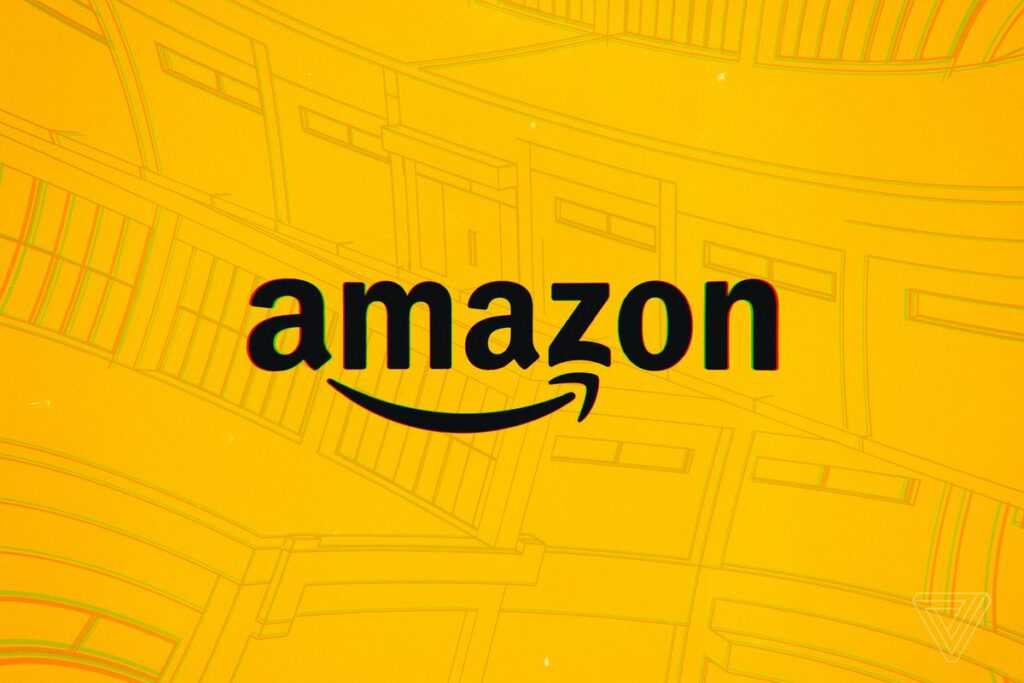
Can You Permanently Delete Amazon Archived Orders? Learn How You Can Delete Your Search History Or Even Disable It!
Are you looking for a way to permanently delete Amazon archived orders? If so, you’ve come to the right place. In this article, we will explore the options available to delete Amazon archived orders and provide you with step-by-step guidance on how to achieve this. Whether you want to clear up your order history or simply start fresh, we’ve got you covered.
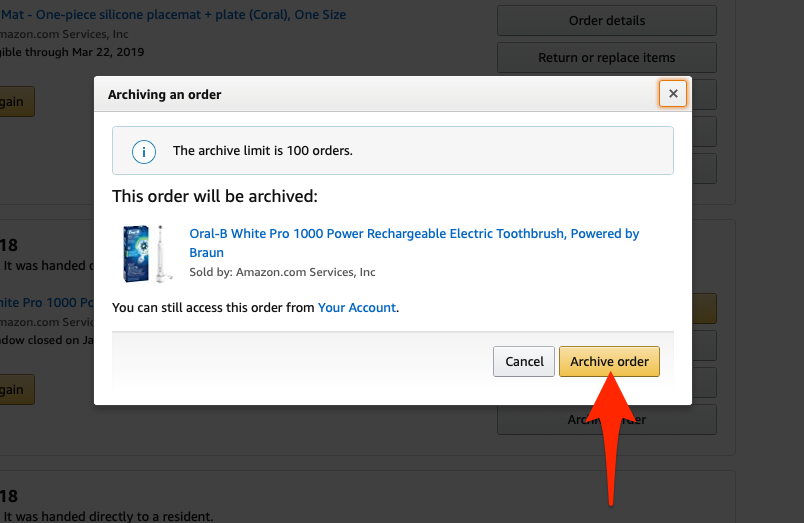
Deleting Amazon archived orders can seem like a daunting task, but fear not! We will walk you through the process, ensuring that you can easily navigate the steps without any hassle. So, if you’re wondering how to delete Amazon archived orders, keep reading. We will provide you with the necessary information and instructions to help you achieve your goal. Whether you have a few archived orders or a long list, we’ve got you covered with various methods to permanently delete them. Say goodbye to unwanted clutter in your Amazon order history and regain control over your account.
Such extinction has brought those people, and you, here, exploring the possibilities of deleting those archived orders permanently. And thanks to this proactive framework of the news and views, you’d be able to deduce if you can permanently delete archived orders on Amazon, or if there lies an alternative to that.
Our users send emails asking questions like ‘Can I delete Amazon archived orders?’ or ‘Can I unarchive an order on Amazon?’ We receive a large volume of these inquiries and are unable to reply to each one individually. To assist our users, we have decided to write an article addressing these common concerns
Let’s get to digging now and find the not-so-loss treasure.
Table of Contents
What Do You Mean By Archived Orders?
If you’re wondering how to delete Amazon archived orders, we’re here to help you with the process. Archiving an order is a way to hide it from your order history, but it doesn’t mean the order is permanently deleted. Instead, it removes the order from your view, making it inaccessible unless you know where to find it. But don’t worry, we’ll show you the steps to delete Amazon archived orders permanently.
When it comes to managing your Amazon order history, one option you may consider is archiving your orders. Whether you have recently placed an order or it has already been delivered, you have the ability to archive it. It’s important to keep in mind that there is a limit of 500 orders that you can archive. Therefore, it is crucial to be selective in choosing which orders to archive. Once an order is archived, you have the choice to unarchive it if needed or leave it in the archived section until the end of your account or Amazon itself.
However, if you want to permanently remove unwanted orders from your Amazon account, you may wonder how to delete Amazon archived orders. In the following paragraphs, we will guide you through the necessary steps to effectively delete those archived orders and maintain a clean order history.
Now that you understand the concept of archiving orders and its limitations, let’s delve into the process of permanently deleting your Amazon archived orders. Whether you want to declutter your order history or start with a fresh slate, we have the solution for you. By following the step-by-step instructions, you will be able to successfully delete those unwanted Amazon archived orders. So, let’s proceed and learn how to permanently delete Amazon archived orders from your account.
While Not Being Able to Permanently Delete Amazon Archived Orders, What Alternates Could You Use?
There are two collective ways or say alternatives you could use for not being able to permanently delete Amazon archived orders.
Deleting the Search History
Are you concerned about your privacy and want to remove traces of your browsing activity on Amazon? Deleting your search history can be a helpful solution. In this article, we will guide you through the process of deleting your Amazon search history, ensuring that your past searches and viewed products are no longer visible. So, if you’re wondering how to delete Amazon search history, keep reading.
To delete Amazon search history, follow these simple steps:
- Log into your Amazon account: Go to the Amazon website and sign in with your credentials. Make sure you’re logged into the account for which you want to delete the search history
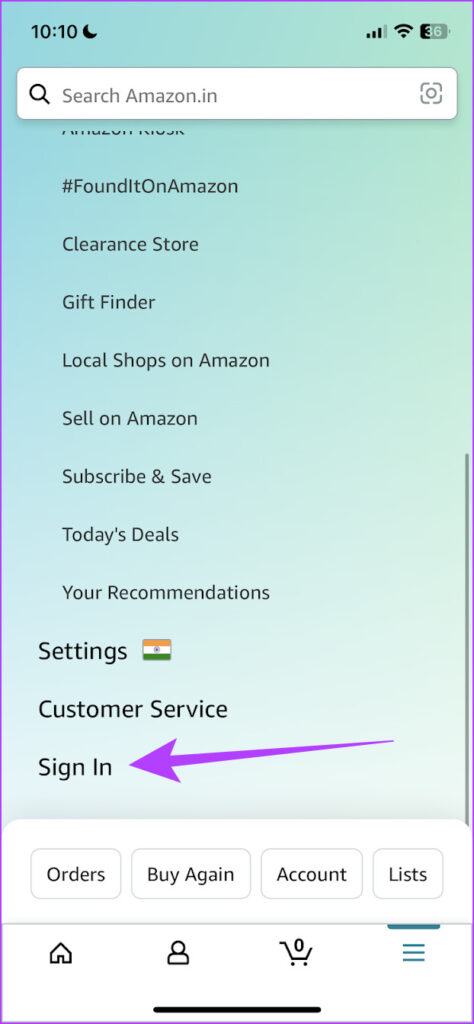
- Access your account settings: Once you’re logged in, locate the “Account & Lists” option near the top-right corner of the page. Click on it to access a drop-down menu.
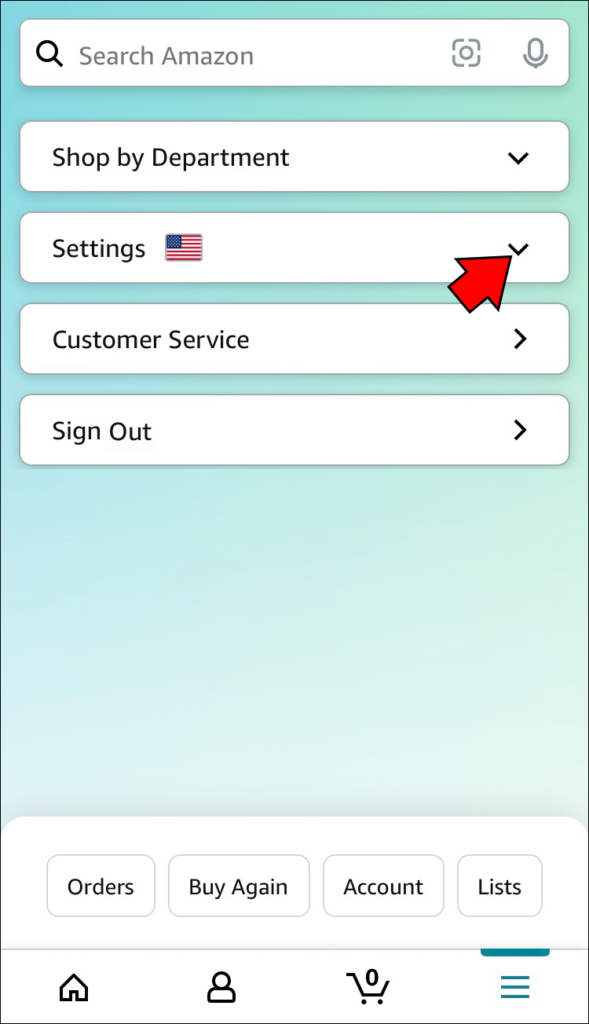
- Go to “Your Browsing History”: In the drop-down menu, you will find a section called “Your Browsing History.” Click on it to proceed.
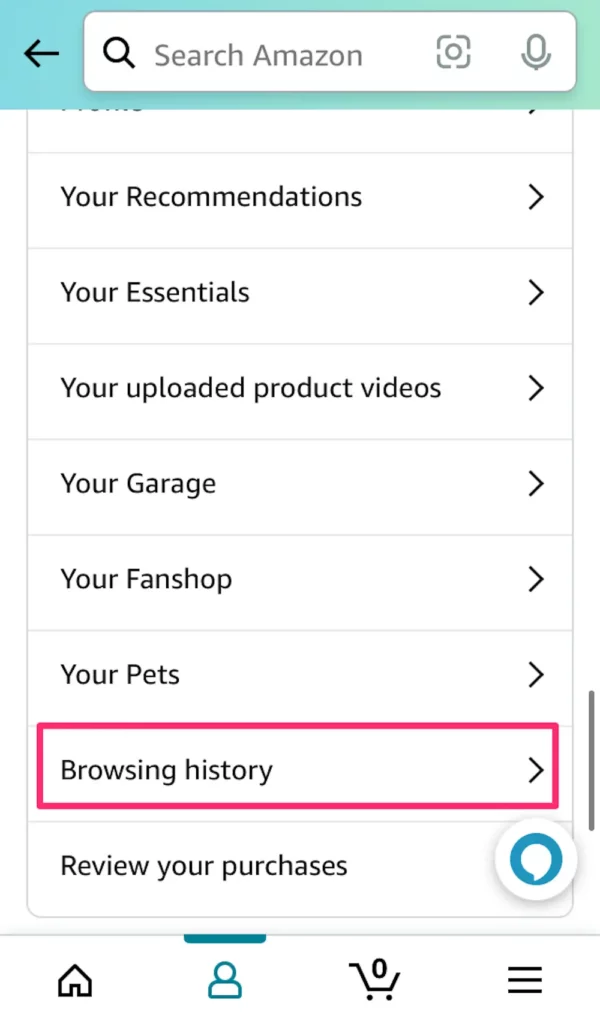
- Manage your browsing history: On the “Your Browsing History” page, you will see a list of your recent searches and viewed products. To delete specific items, click on the “Remove” button next to each entry. If you want to delete your entire search history, click on the “Manage history” link.
- Delete your search history: On the “Manage browsing history” page, you will have the option to remove individual items or clear your entire browsing history. Select the appropriate option based on your preference.
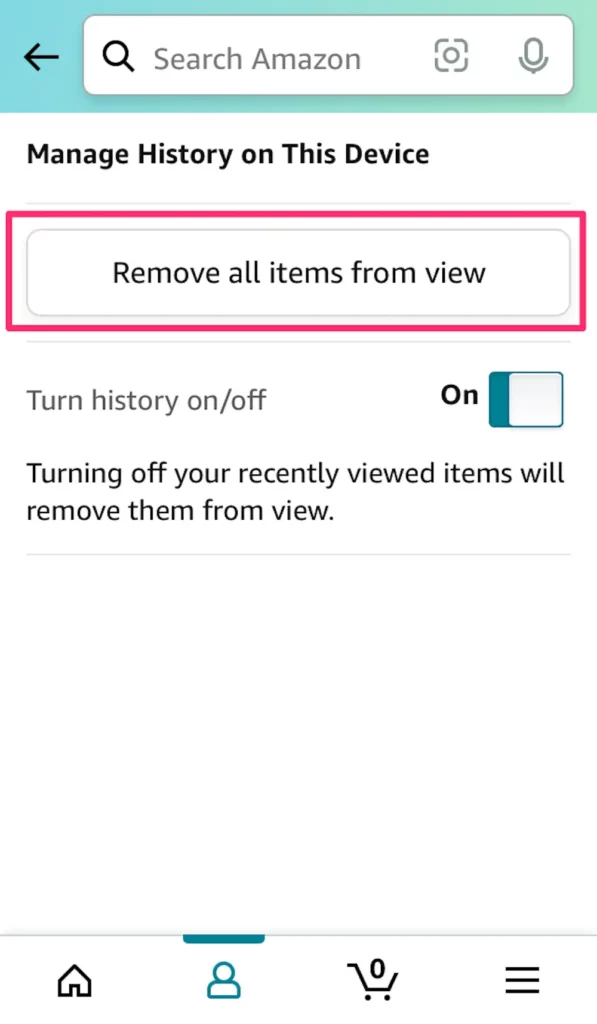
- Confirm the deletion: After selecting the items or clearing your entire history, you will be prompted to confirm the deletion. Review your selection and click on the “Delete” or “Clear” button to finalize the process.
By following these steps, you can delete your Amazon search history and maintain your privacy. Remember to regularly delete your search history to keep your browsing activity confidential.
Disabling the Search History
Are you looking for ways to enhance your privacy and control your browsing activity on Amazon? Disabling the search history feature can be a helpful solution. By disabling the search history, you can ensure that your past searches and viewed products are not tracked or saved by Amazon. In this article, we will guide you through the process of disabling the search history on Amazon, allowing you to maintain a more private and secure online experience.
To disable the search history on Amazon, follow these simple steps:
- Sign in to your Amazon account: Open the Amazon website and sign in using your credentials. Ensure you are logged in to the account for which you want to disable the search history.
- Go to your account settings: Once you are signed in, locate the “Account & Lists” option at the top right corner of the page. Click on it to access a drop-down menu. From the menu, select “Your Account” to proceed to your account settings.
- Navigate to the browsing history settings: Within your account settings, scroll down until you find the “Ordering and shopping preferences” section. Under this section, click on the “View or edit your browsing history” link. This will take you to the browsing history page.
- Disable the search history: On the browsing history page, you will see the option to “Manage history.” Click on it to access the browsing history settings. Then, click on the “Disable browsing history” button to turn off the search history feature.
- Confirm your selection: A confirmation prompt will appear. Read the information provided and click on the “Turn Off” button to confirm that you want to disable the search history.
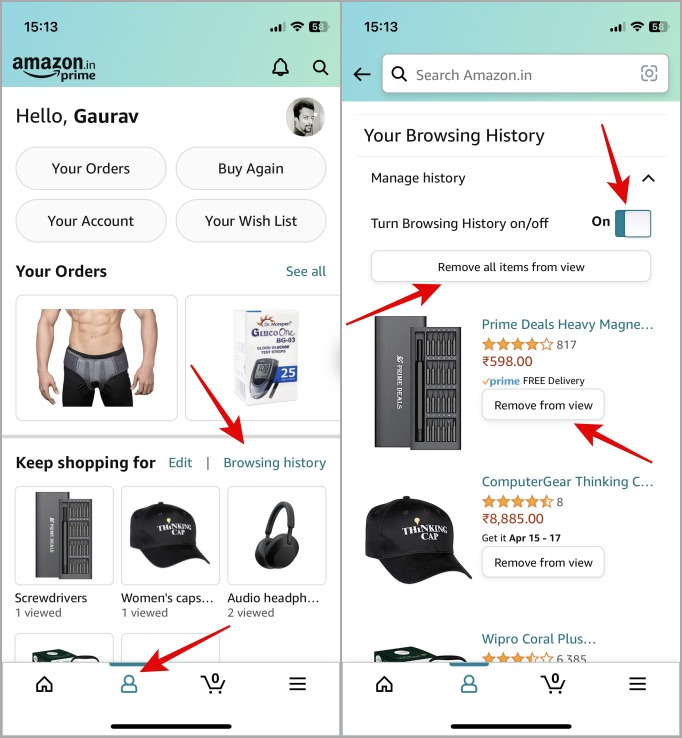
By following these steps, you can effectively disable the search history feature on Amazon. This will prevent any future searches and viewed products from being saved in your account. Keep in mind that this will not delete or remove any existing search history. If you want to clear your existing search history, you can also follow the steps to delete the search history provided by Amazon. Take control of your privacy on Amazon by disabling the search history and enjoy a more personalized and secure shopping experience.
Contact Amazon Customer Support
If you’re struggling to If you’re struggling to delete Amazon archived orders permanently, don’t fret! There is another solution available: contacting Amazon Customer Support. By reaching out to their dedicated support team, you can explain your issue and seek assistance in deleting your Amazon archived orders. In this article, we will guide you through the process of contacting Amazon Customer Support and provide you with the necessary steps to get the help you need to delete Amazon archived orders. permanently, don’t fret! There is another solution available: contacting Amazon Customer Support.
By reaching out to their dedicated support team, you can explain your issue and seek assistance in deleting your Amazon archived orders. In this article, we will guide you through the process of contacting Amazon Customer Support and provide you with the necessary steps to get the help you need to delete Amazon archived orders.
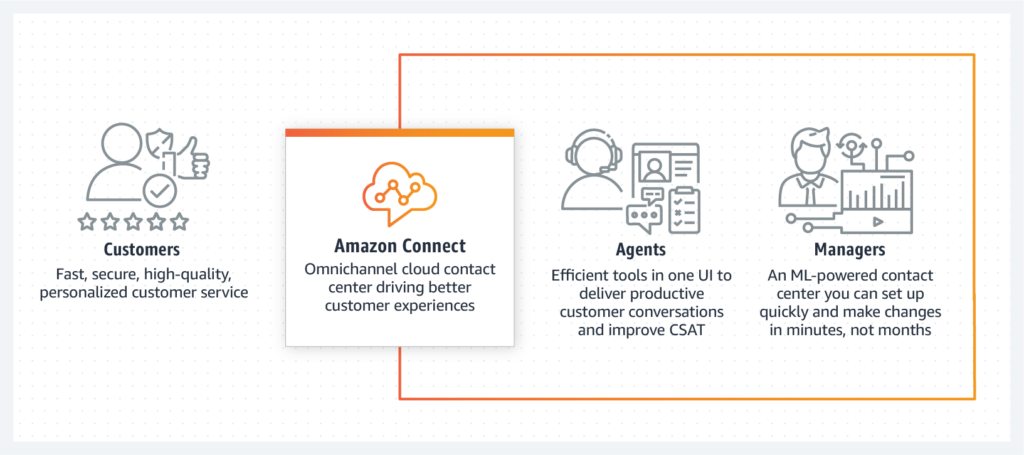
Here are the ordered steps to contact Amazon Customer Support regarding your archived orders:
- Sign in to your Amazon account: Start by logging in to your Amazon account using your registered email address and password.
- Navigate to the Help & Customer Service section: Once logged in, locate the “Help” or “Customer Service” section. This is usually found at the top-right corner of the Amazon homepage or under the “Your Account” dropdown menu.
- Access the Contact Us page: On the Help or Customer Service page, look for the “Contact Us” or “Get Support” option. Click on it to proceed to the Contact Us page.
- Select your order and issue type: On the Contact Us page, you will be presented with different options to specify your issue. Choose the relevant order from your order history and select a suitable issue type related to archived orders or order history management.
- Choose your preferred contact method: Amazon provides various contact methods such as email, phone, or live chat. Select the method that best suits your preferences and availability.
- Provide necessary details and explain the issue: Once you’ve chosen your contact method, you will be prompted to provide more details about your issue. Clearly explain the problem you’re facing with your archived orders and the desired outcome of your request.
- Engage with Amazon Customer Support: After submitting your request, you will be connected with an Amazon Customer Support representative. Engage in a conversation with them, providing any additional information or clarification they may require.
By following these ordered steps and contacting Amazon Customer Support, you can seek their guidance and assistance in managing your archived orders. Remember to remain patient and polite throughout the process, as the support team will work to resolve your issue to the best of their abilities.
Conclusion
In conclusion, while it may not be possible to permanently delete Amazon archived orders, there are alternative solutions and steps you can take to manage and organize your order history effectively. By utilizing options such as archiving orders and deleting search history, you can keep your account clutter-free and easily find specific orders when needed. Additionally, disabling the search history feature can enhance your privacy and prevent any future archived orders from being created. However, it’s important to note that the ability to delete Amazon archived orders is not currently available.
It’s crucial to remember that archiving orders allows you to hide them from your order history without permanently deleting them. This feature can be particularly helpful in decluttering your account and maintaining a more organized view. While you cannot delete Amazon archived orders, you can still manage them by utilizing the archiving function.
Deleting your search history or disabling the search history feature can further enhance your privacy and ensure that new archived orders won’t be created. These steps can help you maintain a clean and organized account while keeping your browsing history private. So, even though you cannot delete Amazon archived orders, there are measures you can take to manage and control your order history effectively.
Frequently Asked Questions
Can you delete Amazon archived orders?
No, you cannot directly delete Amazon archived orders. The option to permanently delete these orders is not available. However, there are alternatives to manage and organize your order history effectively without deleting them.
Why can’t I delete Amazon archived orders?
The reason you cannot delete Amazon archived orders is that the platform does not provide a feature for permanent deletion. Archiving an order removes it from your visible order history, but the archived orders still exist in the system. This ensures that Amazon can maintain accurate records and provide better customer service if needed.
What happens when you archive an order on Amazon?
When you archive an order on Amazon, it is no longer visible in your regular order history. The archived orders are stored separately, making it easier to navigate and locate more recent and relevant orders. Archiving helps to declutter your order history and keeps it more organized.
Can I unarchive an order on Amazon?
Yes, you have the option to unarchive an order on Amazon. If you need to access an order that you previously archived, you can navigate to the archived orders section. From there, you can select the specific order you want to unarchive, and it will be restored to your main order history, making it visible again.
How can I manage my Amazon order history effectively?
While permanent deletion of archived orders is not possible, there are several ways to effectively manage your Amazon order history. By archiving orders, you can hide them from view without deleting them. Utilizing filters and search options can help you quickly find specific orders. Creating custom order lists allows for better categorization. Additionally, maintaining external order records, such as spreadsheets or digital notes, can help you keep track of your orders outside of the Amazon platform. By utilizing these methods, you can efficiently organize and navigate your Amazon order history.
Can I view my complete order history, including deleted Amazon archived orders?
No, once you delete Amazon archived orders, they cannot be viewed or restored. Deleting archived orders permanently removes them from your order history. However, you can still view your remaining order history, including any existing archived orders. By going to your Amazon account’s “Your Orders” page and accessing the “Archived Orders” section, you can see your complete order history up until the point of deletion. It’s essential to carefully consider your decision before permanently deleting any archived orders.
Editor’s Choice:
With a solid foundation in technology, backed by a BIT degree, Lucas Noah has carved a niche for himself in the world of content creation and digital storytelling. Currently lending his expertise to Creative Outrank LLC and Oceana Express LLC, Lucas has become a... Read more